Input Devices
Common input devices are the keyboard, the mouse, the joystick, the
trackball and the scanner. Disk drives are input, memory and output
devices.
The Keyboard
This is what you use to type information into your computer. It is the most common input device. Keyboards usually have a Qwerty layout.
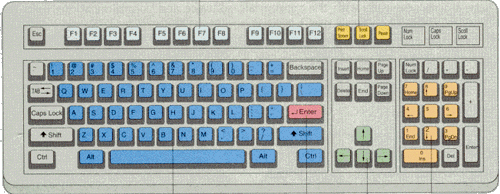
Different keys on the keyboard have different names. They are used to do different things.
Function keys perform a specific task. This task is set by the program you are using. For example, pressing F1 usually displays the help screen.
Special purpose keys perform special preset tasks. For example, in Word 97 pressing the Print Scrn (Print Screen) key transfers a picture of your screen to the clipboard.
The typewriter keys are used for typing text. They can also be used to perform tasks that appear on the programís menus. For example, in Word 97, Ctrl+V (hold down the control and the V key at the same time) does the same action as Edit / Paste (select Paste from the Edit menu).
Pressing TAB moves you to the next tab in a word processing program and the next cell in a spreadsheet program.
Caps Lock sets to capitals all the text you write.
The Enter key causes data to be accepted by the computer. If you are typing, pressing the enter key begins a new paragraph.
The cursor control keys move your cursor (the flashing bar where text appears) around the screen.
Numeric keys allow you to enter numbers quickly.
The Mouse
This is another common input device. A mouse is used to point to information on the screen and either Click on it or Click and drag the information.A Mouse can have one, two or three buttons.
- On a two button mouse:
- To Click means to quickly press down and release the left mouse button.
- To Double Click means to give two clicks very quickly, one after the other.
- To Right Click means to click with the right mouse button. This will perform a different action to normal clicking (done with the left mouse button).
- To Click and Drag means to point the mouse at an object, hold down the left mouse button, move the mouse, and release the left mouse button. This moves the object you pointed to from where it was to where it is when you release the mouse button.