Reconcile Accounts
Initial Reconciliation After Conversion
Enter all unpresented cheques as at the conversion date in the Write Cheques window. Enter the Cheque Number , Amount , Payee and Memo (eg unpresented cheque forů) fields.Assign the full amount of the cheque back to the same cheque account as it was drawn from. Do this by entering the Account Number (from the Chart of Accounts) of the account the cheque was drawn from in the Acct# field and pressing TAB. This allocates the money of the unpresented cheque to the bank account it was drawn from. Record the cheque.
Enter each unpresented deposit as at the conversion date in the Make a Deposit window. Enter the ID Number , Amount , Payee and Memo fields.
Allocate the amount to the same cheque account as it was drawn from. Do this by
entering the Account Number of the bank account the cheque was deposited into
in the
Allocate Account
field and pressing TAB.
Record
the deposit
Click on the Reconcile Accounts function in the Chequebook command centre. The Reconcile Accounts window will be displayed.
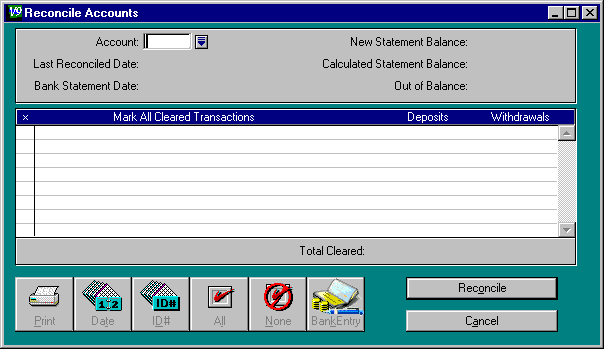
Account: Press TAB to bring up a list of all your accounts. Select the account to be reconciled by clicking on it (the account will be highlighted). Click on Use Account .
Last Reconciled Date: This will be left blank as this is your first reconciliation.
Bank Statement Date: Type the date on your bank statement in this field. Press TAB.
New Statement Balance: Type the balance of the day before your conversion date here. Press TAB.
Calculated Statement Balance: M.Y.O.B. will display its current balance of the account you selected.
Out Of Balance: This field shows the difference between the current balance of the selected account and the balance entered in the field New Statement Balance .
A list of deposits and withdrawals for this account is displayed. There should be one deposit and one withdrawal of the same amount for each unpresented cheque and for each unpresented deposit.
Click on the
Date
button to show the transactions in date order.
Click on the
ID#
button to show the transactions in ID Number order.
Click the column to the left a transaction to select it. A cross will appear
in this column.
Select the deposit sides of the unpresented cheques and the withdrawal sides of
the unpresented deposits.
If you select the wrong transaction, click again on the cross to de-select that
transaction.
Click on Reconcile . The account should reconcile correctly.
If the balances do not agree, an Out of Balance amount is displayed. This can be caused by a number of things. Some of the common errors are:
- You haven't entered all your unpresented cheques or unpresented deposits.
- You have selected the withdrawal side of an unpresented cheque by mistake.
- You have selected the deposit side of an unpresented deposit by mistake.
- The amounts of the unpresented cheques and deposits are not the same on the bank statement and in M.Y.O.B. For example, one has an amount $1122.00 and one has an amount $1212.00.
Check your work for errors and correct any mistakes.
Click the
Reconcile
button again.
If the calculated balance agrees with the balance on the bank statement, a
message to this effect is displayed. The account should reconcile correctly.
The next time you do a bank reconciliation, the unpresented cheques and
deposits can be selected as they appear on statements after the conversion date
(i.e. proceed as for a
Normal Bank Reconciliation
).