Make A Deposit
Make A Deposit
Click on the Chequebook command centre and on the Make a Deposit function. The Make a Deposit window will be displayed.
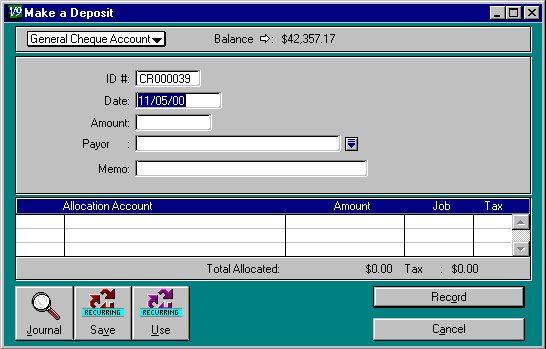
Fill in the fields displayed.
Click in the field showing Cheque Account . A list of your accounts that were specified as detail cheque accounts or detail credit card accounts will be displayed. Select the account that the deposit is to be put in.
Balance:
This shows the current balance of the selected cheque or credit card account.
Click on the white arrow to display the
Account Inquiry
window (see
Inquiry
in
General Ledger Analyst
for more detail).
ID#:
This is the number used by M.Y.O.B. to identify this deposit in the Cash
Receipts Journal. M.Y.O.B. provides a number for you. Change this if required.
M.Y.O.B. allows for duplicate deposit id numbers. This is NOT recommended.
Date:
M.Y.O.B. automatically sets this field to today's date. Delete this and enter
the date of the deposit if necessary. You can not enter a date before your
conversion date or a date of any previous financial years. If you enter a date
in the future, M.Y.O.B. will accept it but will warn you that this date is
probably wrong.
Amount:
Enter the amount of the deposit. If you like you can leave this field blank.
Enter all the allocation amounts and then click on the
Amount
field. M.Y.O.B. will fill it in as the total of all the allocation amounts.
The cheque or credit card account you selected will be increased by this amount.
Payor :
Click on the down arrow to the right of this field to bring up a list of your
suppliers, customers and employees. Select a name from the list and click
Use Card
.
M.Y.O.B. will fill in the
Payor
details for you.
If the payor is not on the list, click on
New
to add them to your card file. Then select the payor from the list and click
on
Use Card
. M.Y.O.B. will fill in the
Payor
details for you.
Selecting a payor this way links the deposit to the payor's card file. This
means that this transaction will show up when you search by card in the
Inquiry
function.
Press TAB to skip this field if you do not want to link this transaction to a
card file.
Memo: Enter a description of the deposit
Allocation Account: These are the accounts that the deposit was paid for. For example, if the deposit was for share income, the allocation account will be income from shares.
Press TAB to display the account list. Click on the account you want to use (it will become highlighted). Click on the Use Account button. The account number and name will appear in the Make a Deposit window
Amount: This is the amount that is to go to the allocation account. M.Y.O.B. will put the balance of the deposit in this field. Change it if necessary.
Click on Record to record the deposit in M.Y.O.B. The total of the amounts allocated must equal the deposit amount before you can record the transaction.
If you make a major mistake while you are writing out the deposit, choose Erase Deposit Transaction from the Edit menu to erase all the fields. Then re-enter the deposit details.