General Journal Entry
Creating General Journal Entries
Click on the General Journal Entry function in the General Ledger command centre. The following screen will appear.
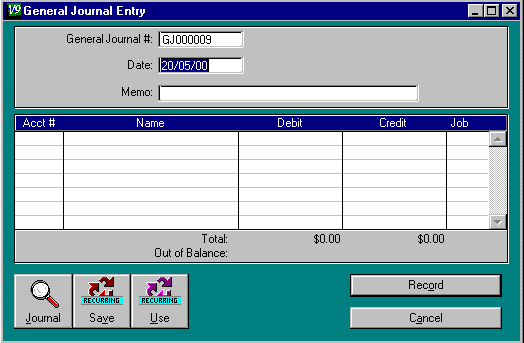
Fill in the fields. Press TAB to move to the next field. The Memo and Job fields are the optional fields. All other fields ( General Journal # , Date , Acct # , Debit and Credit ) must be filled in.
Details of each individual field follow:
General Journal # : This number will identify this transaction in the General Journal. M.Y.O.B. provides a number for you. You can change this if you wish. The General Journal # can be up to eight characters long. Any combination of letters and numbers can be used. M.Y.O.B. allows you to use the same General Journal number for two or more transactions. This is definitely NOT recommended.
Date : This is set to today's date by M.Y.O.B. Change it to the date the transaction occurred.
Memo : Enter a description of the transaction. For example, "Monthly Depreciation for Motor Vehicle" or "Monthly ATM Fees". This will remind you what event you were recording later on.
Acct # : Press TAB to bring up a list of all your accounts.
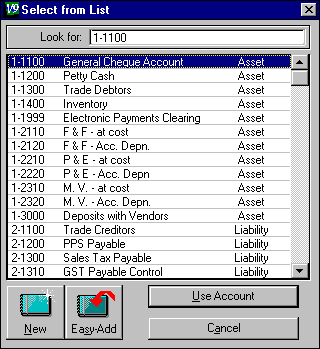
Click on the account you wish to use (it will become highlighted) and click on the Use Account button at the bottom of the window.
If the account you need to use is not on the list, highlight an account on the list of the type you need (Asset, Liability, Equity, Income or Expense) and click on the New button. Fill in the information for the account.
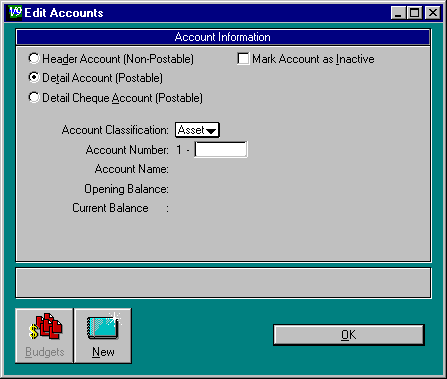
Click on OK . The account will now be in the list so you can select and use it.
If you do not want to enter all the account information now, type the account number in the white box next to Look for : at the top of the Select from List window.
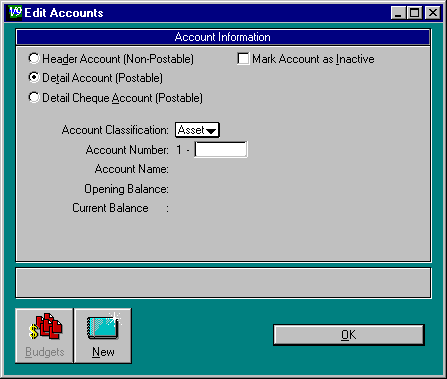
Click on Easy-Add .
The number will be added to the Chart of Accounts and you will be back in the General Journal Entry window, with the account number entered in the Acct # field. If you use Easy-Add , you must go back later and fill in the account details.
Name : M.Y.O.B. fills in this field with the account name.
Debit and Credit : You must put a dollar amount into ONE of these fields for each line of your General Journal Entry. You can not enter a negative amount (as a negative debit is a credit and vice versa). Put the amount of the transaction into the Debit field if you are debiting the account you have just selected. Put the amount into the Credit field if you are crediting this account. You can debit and/or credit more than one account for this transaction if you wish. However, each debit to an account must go on a new line, and similarly for credits. The same account can be used on more than one line if you wish. The total of the debit amounts must equal the total of the credit amounts. Any discrepancy between the two will be shown next to the Out of Balance : field above the buttons at the bottom of the screen.
Job : You use this field to allocate the amount to a particular job.
Total : Displays the totals of the Debit and of the Credit columns.
Out Of Balance : Displays the difference between the total of the Debit column and the total of the Credit column.
Click the Record button to record the transaction in the General Journal.