General Journal Entry
Recurring General Journal Entries
Click on the Recurring Save button to save your entry as a recurring entry. The Save Recurring Transaction window shown below will appear.

Enter a name for your transaction (for example, Monthly depreciation on Honda Civic).
Click on the field next to Frequency to change the reminder on your To Do List to another time period.
Click on the Remind Every Month On The field to enter the date you want the reminder to appear on your To Do List .
Click Record .
This saves a copy of your General Journal entry to a list of recurring transactions.
To use the recurring transaction, click on Recurring Use button and select the name of the transaction from the list that appears.
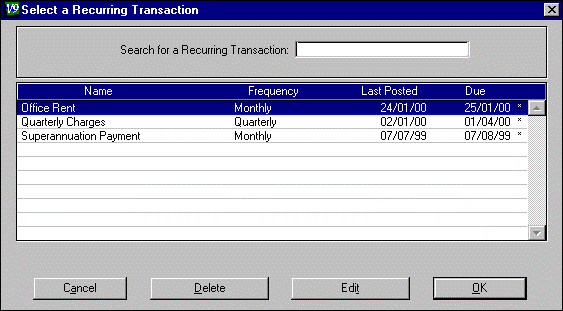
Enter the name of a recurring transaction in the Search for a Recurring Transaction field to have that transaction located and highlighted on the list. Once the required transaction is selected, click OK . The details of the original saved General Journal entry will appear in the General Journal Entry window. Make any changes necessary and click Record to record the General Journal entry.
Transactions on the recurring transaction list can be changed. Click on the Recurring Use button and select the transaction (it will become highlighted).
Click on the Edit button. Click on OK . The next time you use this recurring transaction, any changes you make to it will be recorded. Any time you use the recurring transaction after this, it will appear as the changed entry not the original entry.
Note: To avoid confusion, it is a good idea to click on the Edit button just before using the recurring transaction if you want to change it.
Transactions can be removed from the list of recurring transactions. Click on the Recurring Use button and select the transaction (it will become highlighted). Click on the Delete button to remove this transaction from the list of recurring transactions. Note: This DOES NOT remove transaction entries from the General Journal.