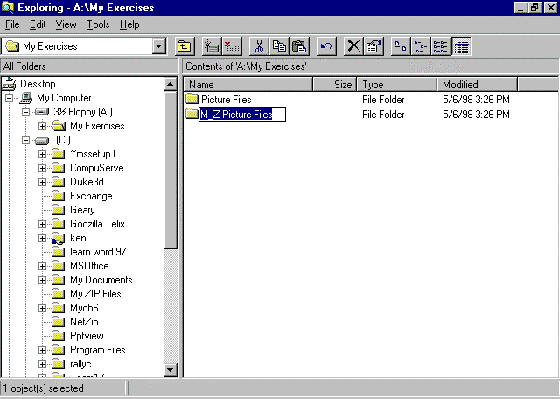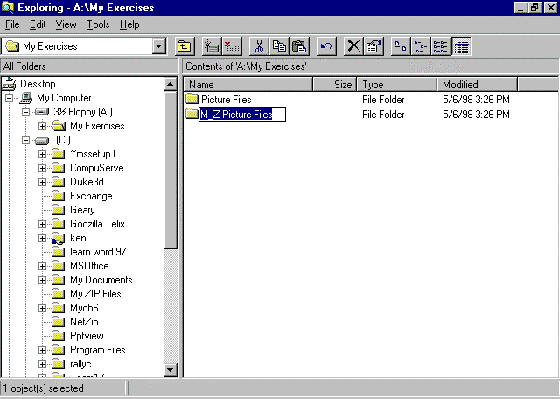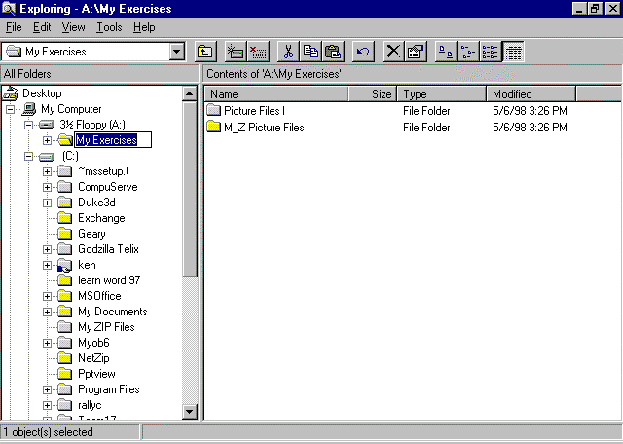Windows Explorer - Renaming Files and Folders
To change the name of a file OR a folder, use one of the methods below. This methods work anywhere you see a file or folder in a window, and on the desktop. In Windows explorer, you can rename a file in the Folders pane or in the Files pane.
Method One
- Select (by clicking) the file or folder you want to rename. We will select the folder M-Z Picture Files.
- Select File/Rename. A box will appear around the file or folder name, which will be highlighted in blue.
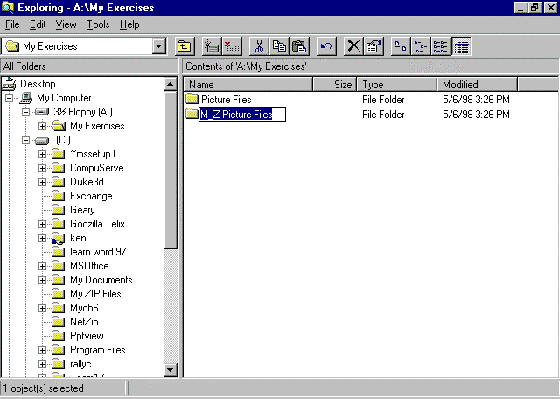
- Type in the new file or folder name. The new name for the M-Z Picture Files folder is Picture Files II.
- Press ENTER.
- The file or folder has been renamed.
Method Two
Select the file or folder you want to rename. We will select the folder My Exercises.
Click on the selected file or folder again. NOTE: This is not double clicking. You want to click once to select, wait, then click again.
A box will appear around the file or folder name, which will be highlighted in blue.
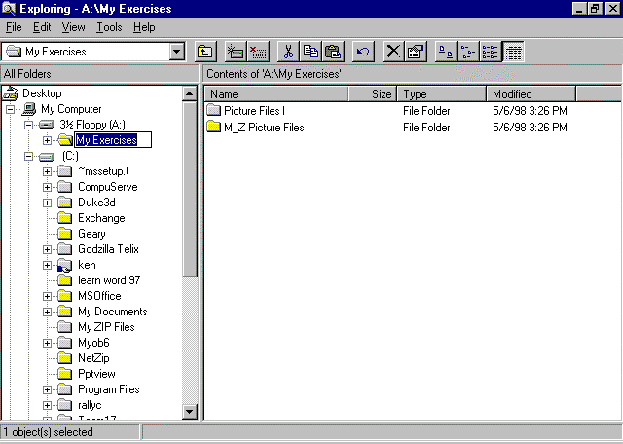 Type in the new file or folder name. The new name for the My Exercises folder is Manipulating Files Practise.
Press ENTER.
The file or folder has been renamed.
Type in the new file or folder name. The new name for the My Exercises folder is Manipulating Files Practise.
Press ENTER.
The file or folder has been renamed.
Starting Menu | Next Section