Starting Up
To start Microsoft® Windows® 95, start your computer. The program will automatically start and run.
When your computer has started, you should see a screen that looks like this:
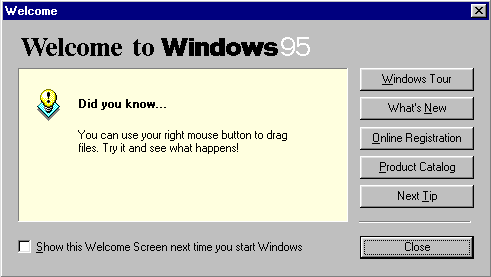
The buttons on the right give a variety of actions you can perform.
- Click on the Next Tip button.
- A new tip will appear in the Welcome window. Read this tip.
At the bottom of the Welcome window is the option Show this Welcome Screen next time you start Windows. If there is a tick next to this option you will see this window every time you start your computer.
- Click in the white box next to this option to remove the tick (de-select the option).
- Click in the box again to put the tick back (select the option).
It is your own choice whether you like to see the Welcome window or not when you start up your computer. We will set the window not to appear when we start the computer.
- Click in the white box to de-select this option (no tick).
- Click on the Close button. The Welcome window will disappear. It will not appear the next time you start your computer.
NOTE: The Welcome window program has not gone from your computer. Its location is C:/Windows/Welcome.exe. To see the window again, find the Welcome.exe program and run it by double clicking on its icon. The Welcome window will appear on your screen.