Changing the Way Your Desktop Looks
- Double click on the Display icon to show the Display Properties dialog box
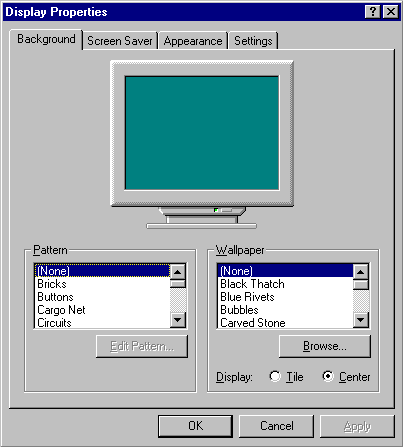
Wallpaper and Patterns
- Click on the Background tab. This is where you change the pattern on your desktop.
- Click on the various patterns listed in the Patterns field. The computer monitor shown will change to show you what the pattern looks like. To see the pattern on your desktop, click on the Apply button.
- Click on the various patterns listed in the Wallpaper field. The computer monitor shown will change to show you what the wallpaper looks like. To see the wallpaper on your desktop, click on the Apply button.
- Select Centre to see the wallpaper in the middle of your desktop only. Select Tile to cover the desktop with your wallpaper.
- When you have decided on a pattern and/or wallpaper, click on Apply to make the change to your desktop.
Screen Savers
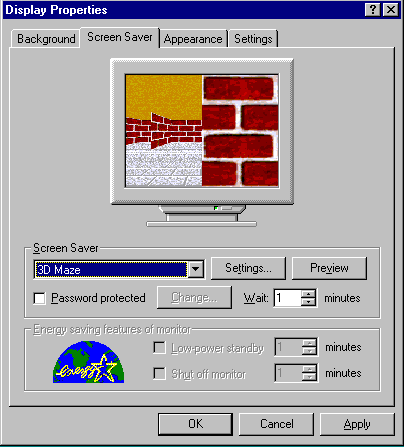
Individual Items
- Click on the Appearance tab. This is where you change the way that individual parts of your desktop look like.
- Click on the black down arrow next to the Scheme field. A list of colour schemes will appear.
- Click on a colour scheme to see previewed in the top half of the dialog box.
- To change your computer to this scheme, click on Apply.
- The bottom two rows of the dialog box deal with each individual item on the desktop. Click on the black down arrow next to the Item field. A list of all the items you can change appears.
- Click on Desktop.
- To change the colour of the desktop, click on the black arrow next to the Colour field. A selection of colours will appear.
- Click on a colour to change the desktop to that colour. To set the colour yourself, click on the option More Colours and select a colour from those available.
- Select some other items and experiment with changing their appearance.
- Click on Apply for your changes to take effect.
- To save your colour scheme, click on the Save As button and enter a name for your scheme.
- Click on OK to save the scheme. Notice that it appears in the list of colour schemes available to you.
- Click on OK to close the dialog box.
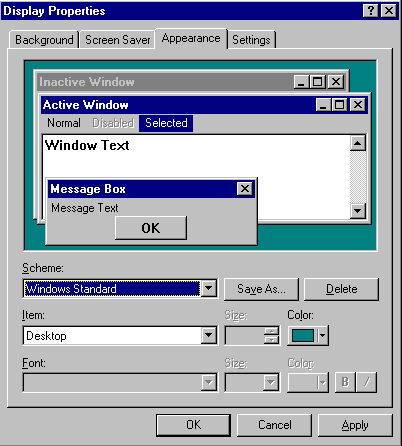
The other tabs in this dialog box relate to the hardware settings of your computer.
It is wise not to change these without consulting a technician first.