Getting Help
There are two main ways of getting help in Windows 95. You can use pop up help, or you can go to the Help Topics dialog box.
Pop Up Help
This is the help you get by using the ? button or the What's This menu option. We will use My Computer to see how pop up help works.
- Double click on My Computer to open the icon.
- Select View/Options. Click on the File Types tab.
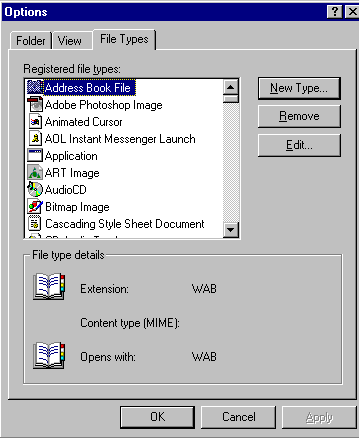
- Click on the ? button in the top right hand corner of the dialog box that appears.
- Your mouse pointer will now have a question mark next to it. Click on the writing Registered file types.
- A yellow box will appear explaining what this option is about. This is pop up help.
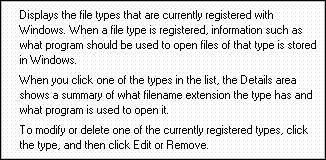
- Click right in the yellow box. A shortcut menu will appear. You can select Print Topic from this menu to print out pop up help.
- Click in the yellow box to close it and the shortcut menu.
- You can also access pop up help from a shortcut menu. Click right on the words Registered file types. A shortcut menu will appear.
- Click on the What's This? option. The pop up help box will appear.
- Click in the yellow box to close pop up help.
The Help Topics Dialog Box.
- Select Start/Help to bring up the Help Topics dialog box. You can also access this from any Help menu in a window.
The dialog box has three parts - the Contents tab, the Index and the Find tab.
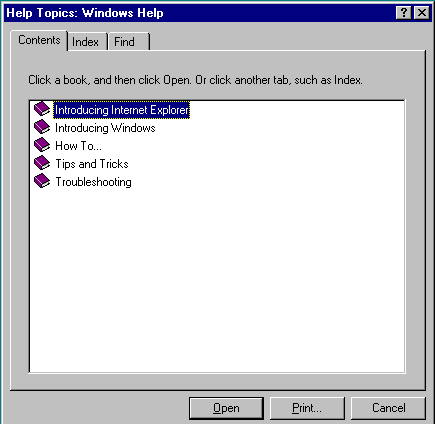
The Contents Tab
- Click on the Contents tab. You will see a series of books and pages with ? on them.
- Any page (has ? on it) can be looked at. You keep opening books until you find the relevant pages to display.
- Double click on the How To book to open it. Another list of books and pages will be displayed.
- Double click on the Use Help book. A list of pages will be displayed.
- Double click on the page Printing A Help Topic. A yellow help page will appear on your screen.
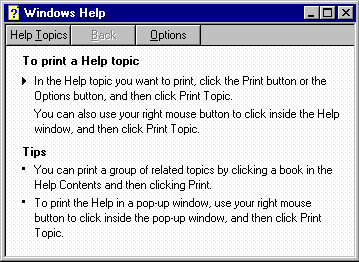
- Click on the Options menu. To print out this help topic, select Print Topic. The Print dialog box appears and you proceed from here as usual.
- To keep the help topic always visible, select Options/Keep Help on Top. The submenu item On Top should be selected (have a tick next to it). If it is, click in the help topic to exit this menu without making any changes. If it is not selected, click on On Top to select this option.
- Click on Help Topics to go back to the Help Topics dialog box.
The Index Tab
- Click on the Index tab. This is where you search for a specific topic, like an index in book.
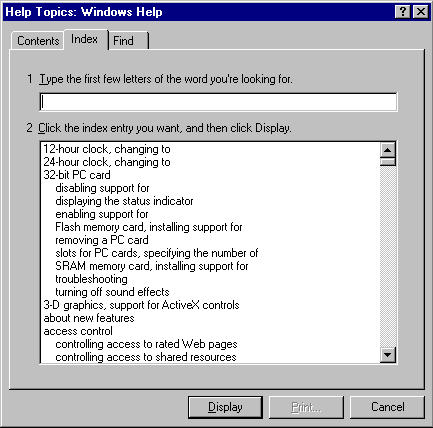
- In the top field type in the words settings and press Enter. We are looking for help with customising our computer.
- In the second field a list of topics will appear. The word settings will be highlighted.
- Double click on the topic you want to look at. We will double click on mouse settings, changing.
- A further list of topics will appear. Double click on the most relevant one - we will look at Changing the appearance of your mouse pointer.
- The help window for this topic appears on your screen
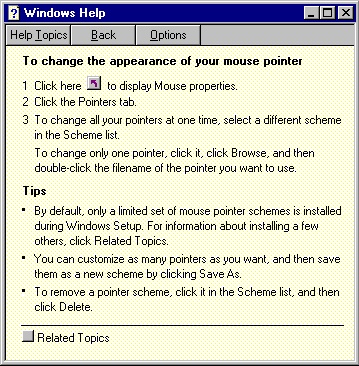
- Select Options/Annotate to add notes to this topic. The Annotate window will appear that you can write your notes in.
- Write You can select from different pointer schemes to make your own scheme of different pointers in the window.
- Click on the Save button. The Annotate window will vanish and a little green paper clip will appear next to the title of the help topic.
- Double click on the paperclip to display the note.
- Click on the Delete button to remove this note. The Annotate window will vanish and the paperclip has disappeared from the help topic.
- Click on Help Topics to return to the dialog box.
The Find Tab
You use this tab to find all the help topics that contain a certain word.
- Click on the Find tab.
- In the first field, type the word you are looking for. We will look for wallpaper.
- The second filed shows a list of related words. Click on the word that is closest to the word you were looking for. In our case it is wallpaper.
- The third field shows a list of help topics for the selected word. Double click on the topic Overview: Using pictures, patterns and colours to display it.
- Read the help topic.
- Close the help topic window.