Changing the Start Menu and the Program Menu Items
You can add and remove items from both the Start menu and the Program menu. This allows you to add programs that you use a lot, and remove programs that you don't use from these menus.
Adding an Item to the Menu
We will move the Paint program from the Accessories menu to the Program menu.
- Click right on the taskbar to display the shortcut menu
- Select Properties from this menu. The Taskbar Properties dialog box will be displayed.
- Click on the Start Menu Programs tab.
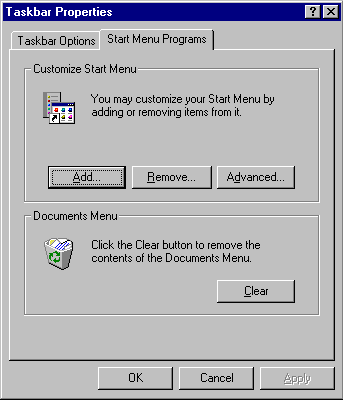
- Click on the Add button. The following dialog box will be displayed.
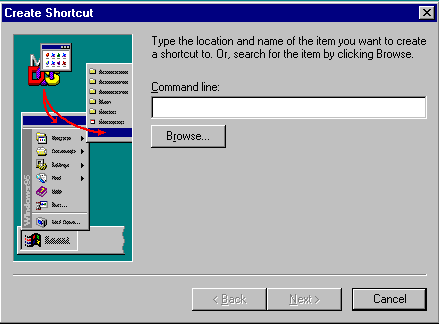
If you know the path to the program you want to appear in the menu, you type the path into the Command Line field. We do not know the path to the Paint program, so we will use the Browse button to help us locate it.
- Click on the Browse button. The following dialog box appears.
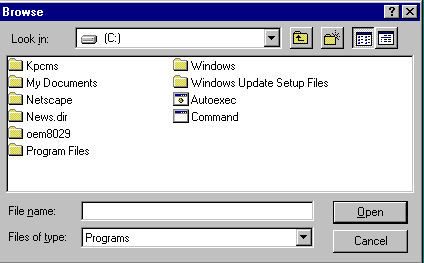
- Open the Windows folder.
- Open the Start Menu folder.
- Open the Programs folder.
- Open the Accessories folder.
- Click once on the file called Paint to select it. Click on the Open button.
- You will be returned to the Create Shortcut dialog box. The Command Line field will be filled in with the path to the program Paint.
- Click on Next.
The Select Program Folder dialog box will appear.
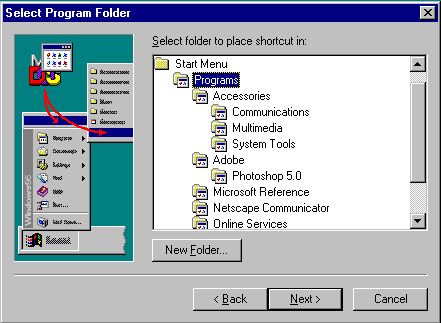
You click on the folder that has the same name as the menu you want the program to appear in. We are putting the Paint program into the Programs menu.
- Click once on the folder named Programs so it is selected.
- Click on Next
This last dialog box is where you give the program the name it will appear under in the menu. We will call our program Painting.
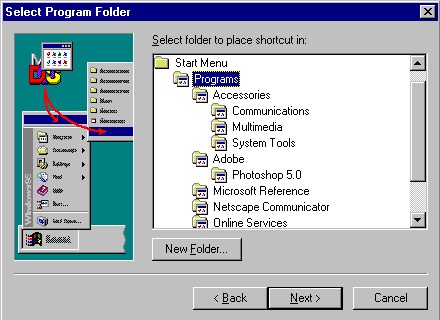
- Type Painting into the field provided.
- Click on Finish.
You will be returned to the Taskbar Properties dialog box.
- Close this dialog box.
- Select Start/Programs. Note that there is a new entry in the Programs menu, for a program called Painting.
- Click anywhere on the desktop to close these menus.
Changing the Name of a Menu Item
To change the name of a menu item, we open the folder that corresponds to the menu the item is in, and change the name of the file or shortcut in that folder.
We will change the name of the program menu item Painting to A1 Painting.
- Click right on the Start button and select Open from the shortcut menu that appears. This is a quick way of opening My Computer at the Start Menu folder.
- Open the Programs folder. This is where all the items that appear on the Programs menu are stored. Notice that all the files that appear on the Programs menu have shortcut icons in this folder. This means that we can remove an item from the Programs menu (by removing its shortcut from this folder) without deleting the actual executable program file.
- Click once on the shortcut called Painting to select it.
- Select File/Rename. A box will appear around the name Painting, which will be highlighted in blue.
- Type A1 Painting and press Enter to rename this shortcut.
- Close My Computer.
Select Start/Programs.
Notice that the painting program is now called A1 Painting and its position in the Programs menu has changed.
The position of the menu item has changed because the items on the menu are arranged in alphanumeric order. All the folders whose names begin with numbers appear first, in numeric order. Then all the other folders appear in alphabetic order. Then the files come, all the ones whose names begin with numbers first, then the rest in alphabetic order.
Our menu item had a name change from Painting to A1 Painting, ie from a file name starting with P to one starting with A. It will therefore have changed its position on the Programs menu to the top of the alphabetic files listing, under any file whose name begins with a number.
Removing an Item from the Menu
To remove an item from a menu, we remove the shortcut to that program from the menu folder. The easiest way to do this is to use the Taskbar Properties dialog box.
We will remove the A1 Painting item from the Programs menu.
- Click right on the taskbar and select Properties from the shortcut menu that appears.
- The Taskbar Properties dialog box will appear. Click on the Start Menu Programs tab.
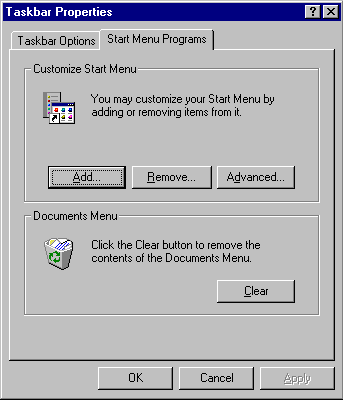
- Click on the Remove button. The dialog box shown below will appear
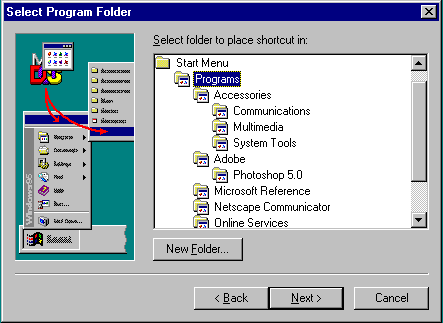
- Click on the item A1 Painting to select it.
- Click on Remove.
- You will back at the Taskbar Properties dialog box. Click on OK to close this dialog box.
- Select Start/Programs and make sure that the item A1 Painting is no longer on the menu.
- Click anywhere on the desktop to close the menus.