Disk Properties
- Notice that in Detail view you can see how much free space you have on your hard disk, and the size of your hard disk.
This is useful information to have for any disk drive. The following method lets you find out the free space on any disk drive. We will use it on the hard drive.
- If you are looking at any drive but the hard drive, make sure there is a disk in it. The information you see will pertain to that disk.
- Click on the disk. Information abouts its free space will appear in the left hand size of the window.
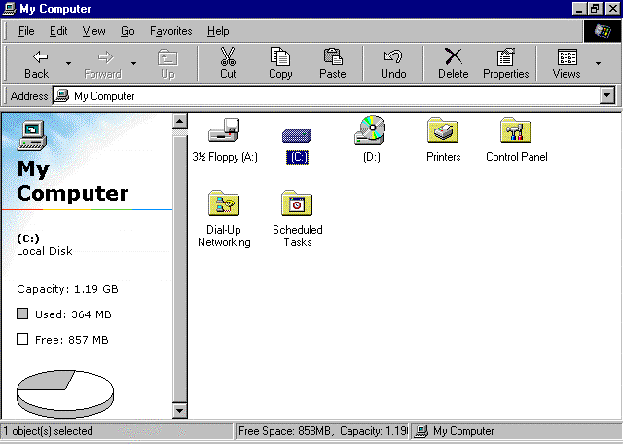
There are two other ways you can access this information. Use these when you are not viewing your windows as webpages.
|
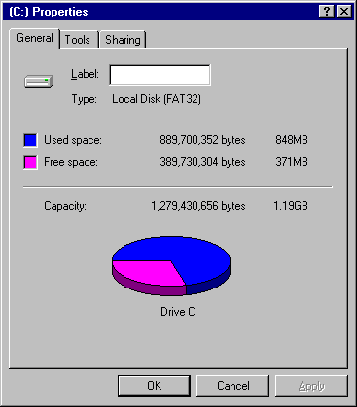 |
- You can also see the Properties window by doing the following.
- Click once on the disk you want the information for (it will become blue).
- Click on the Properties button in the toolbar.
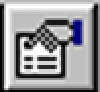
- The window shown above will be displayed.
- Close the Properties window.