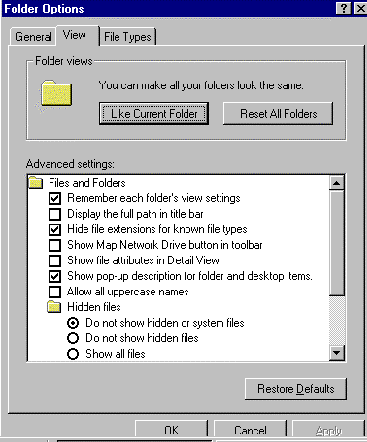Hiding Files
- Select View/Folder Options/View (click on the View tab). The dialog box will appear.
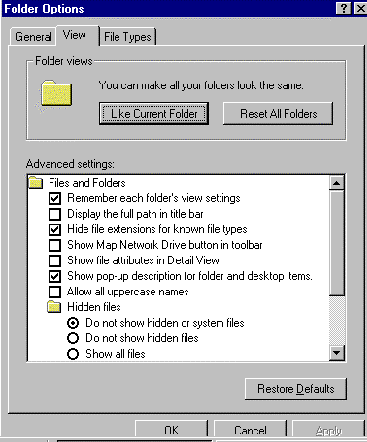
- Familiarise yourself with the Advanced settings listed.
- The Folder Views section allows you to set the view, appearance etc of all your folders to either your current settings or the default settings.
- Click on the Like Current Folder button to set all your folders to the same settings as the one that is currently open (My Computer). Click on Yes when the confirmation message appears.
- Click on the Reset All Folders button to have all folders set to the Windows 98 defaults. Click on Yes when the confirmation message appears.
- Look at the Advanced Settings. The first option allows you to have different settings for different folders (one in large icons, one in small icons etc). It is a good idea to have this always selected.
- If there is no tick next to Remember each folder's view settings then click in the box to select it.
- The last Hidden Files, allows you to Show all files on your computer system, to Do not show hidden Files, or to Do not show hidden or system files. System files are necessary for Microsoft® Windows® 98 to run. If they are hidden you can not delete them accidentally. For this reason it is a good idea to always select Do not show hidden or system files
- Select Do not show hidden or system files if necessary.
- Click on Apply and then OK.
- Open the C drive icon. At the bottom of the window, in the status bar, will be a comment like: 7 object(s) (plus 14 hidden). This tells you that you can not see 18 files because they are hidden by Microsoft® Windows® 98.
- Go up one level to the My Computer window.
Starting Menu | Next Section