The Start Button
This is the easiest way of running programs, finding files etc on your computer.
- Click on the Start Button. A menu will be displayed that looks similar to the one below.
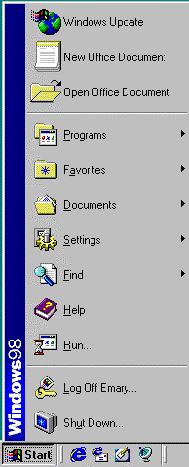
|
The options on this menu allow you to do the following.
Shut Down: Shut down the computer. Log Off (username): Log you off the Internet. Run: Run a program using the pathname. Help: Access Microsoft Help files. Find: Find a file or folder on the computer. Settings: Change the appearance of the computer screen. Documents: Go to one of the last documents you worked with. Favourites: Go to an item in your Favourites folder. Programs: Start a computer program. Windows Update: takes you to the Windows Update web site. The following options will only appear if you have Microsoft Office 98 or 97 installed on your computer. Open Office Document: Open an office document, spreadsheet etc. New Office Document: Create a new office document, spreadsheet etc. |
Move the mouse pointer to the Programs option. Another menu will appear.
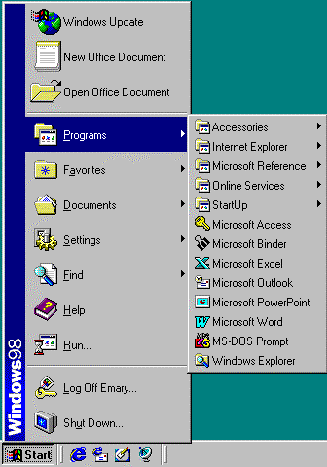
What appears on the menu depends on what programs are installed on your computer.
This menu will contain folders (of programs) and files (programs that are ready to run). The folders will always be listed before the files. Both the folders and the files will be in alphanumeric order.
Most programs have their own identifying icon. Some common icons are shown below.
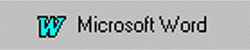
|

|
- Look at the file named Microsoft Word. This is a program that you can run by clicking on the name.
- Click on the name Microsoft Word and watch the program appear in a window on your screen.
- Close the program Microsoft Word.
Look at the folder named Accessories. You can tell this is a folder because it has a yellow folder icon.
There is a black arrow on the far right hand side of the folder name. This tells you that there are more files and/or folders inside this folder.
- Move your mouse pointer to the folder Accessories. A submenu showing all the folders and files in this folder will appear. Note that the Accessories folder contains all the extra applications that come with Microsoft® Windows® 95, such as the Calculator, the Notepad, the Paint and the Wordpad programs.
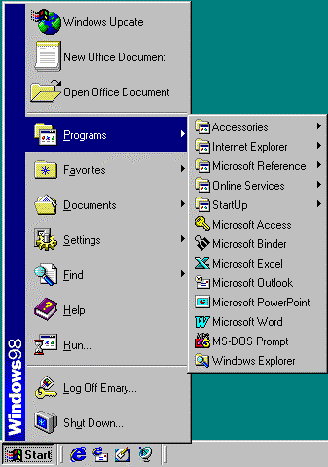
You are now going to run the program Notepad. Notepad is a text processor. It allows you to enter text but you can not format the text. It is used for writing quick notes and also to read documents that can not be opened by your word processor program.
- Click on Notepad. A window with Notepad running in it will appear.
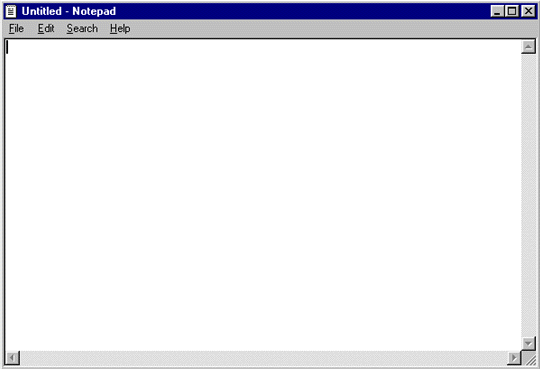
- At the top of the document is a small flashing bar. This is called the insertion point and it indicates where your typing will appear.
- Type: "I'm running a program. Yippee!"
- Click on the Edit menu in the menu bar, and then on Time/Date. This will insert the time and the date next to your writing. This is a quick way of putting this information on your notes.
- Close Notepad without saving your document.