Changing Your Keyboard Settings
The Keyboard Properties dialog box is where you set the language(s) that are loaded into the computer when Windows 98 starts up. It is also where you specify how fast letters repeat themselves across the page, how long a wait occurs before a held down letter repeats itself, etc.
- Double click on the Keyboard icon in the Control Panel to display the Keyboard Properties dialog box
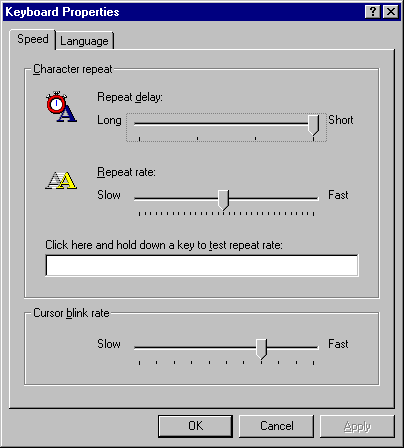
- Click on the Speed tab. This is where you set the repeat rate of letters etc.
- The Repeat Delay is how long you hold a key down for before the letter/number/symbol on it starts repeating itself on your page. Click and drag on the indicator to change this speed.<\li>
- Test the delay rate by clicking in the box provided and holding down a letter key.
- The Repeat Rate is how fast the key reproduces itself across your page. Click and drag on the indicator to change this speed.
- Test the repeat rate by clicking in the box provided and holding down a letter key.
- Click and drag on the indicator at the bottom of the dialog box to change the rate at which your cursor flashes.
- Click on the Language tab. This is where you specify what language(s) are loaded into the computer when Windows 98 starts up.
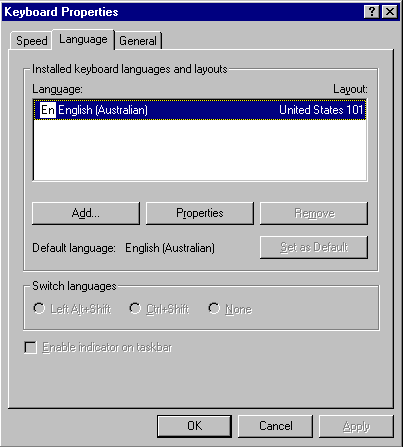
- Look at the language specified in the Language field. This is what is loaded into the computer. You can have more than one language specified here.
- The language should be set to Australian English. Take note if it is or not.
- Click on the Add button. A list of all the languages that can be used appears.
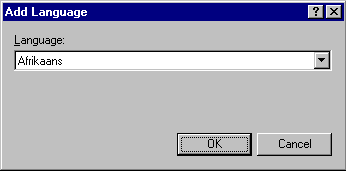
- Scroll through the list and see what languages are available to you.
- If the language was set to Australian English, click on Cancel to exit from this box without making any changes.
- If the language was not set to Australian English, select Australian English from the list and click on OK.
- You will be back at the Language tab in the Keyboard Properties dialog box.
- If you have more languages visible, click on the extra language (for example American English) and then on the Remove tab. Then click on Australian English and then on the Set as Default button. This ensures that every time you start the computer in the future, the language will be set to Australian English. Click on Apply and then on OK.
If the only language visible is Australian English, click on OK to exit this dialog box.