Setting Up Logins and Passwords
You can set up your computer with logins and passwords for each user. When you log on as you, the computer will display your desktop settings, shortcuts etc. When another user logs on, the computer will display their desktop settings etc.
- Double click on the Passwords icon in the control panel.
- Click on the User Profiles tab of the dialog box displayed.
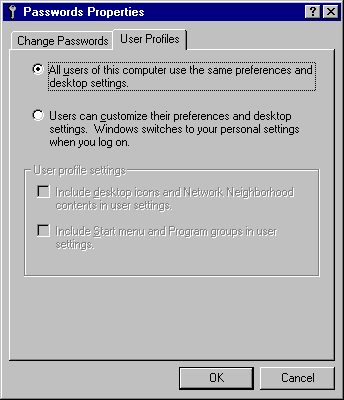
This is where you specify if you want different user logins or not.
- Click on the second option from the top to select it (Users can customise their preferences and desktop settings. Windows switches to your personal settings whenever you log in) . This allows you to create different logins (called user profiles).
- The bottom two options specify what you want to include in your user profile. Click on the first option to select it if necessary (it will have a tick next to it when it is selected). This means that the icons on your desktop can look different from other users.
- Click on the second option to select it if necessary (it will have a tick next to it when it is selected). This means that the items in your menus can be different from other users.
- Click on OK.
- Close the control panel.
- Select Start/Shutdown and choose the option to Restart the Computer.
- When the computer starts up again, you will see a login window.
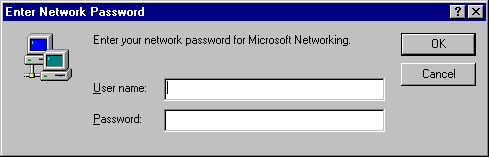
- Type in your user name (usually your first name), press tab and type in a password.
- Press Enter.
- You will be asked if you want your individual settings retained for future use. Click on Yes.
- Change the desktop settings, create shortcuts etc to suit your wishes.
- The next time you log on to the computer, enter the same user name and password. The desktop will be displayed as you have set it up now.