Managing The Recycle Bin
When you delete files and folders from your computer, they are either deleted immediately or sent to the recycle bin.
- Open My Computer.
- Open the C drive.
- Open the Windows folder
- Find the file Black Thatch.bmp. Right Click on the file and drag it on to the desktop. Select Copy Here form the shortcut menu that appears.
- Delete this copy from the desktop (select it and press the Delete key).
- The following message will appear.
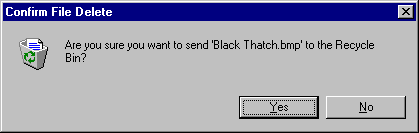
Note that this tells you that the file is going to the recycle Bin and not being automatically deleted.
- Click on Yes.
You now have a file in the Recycle Bin. You can keep it in there, restore it to the desktop or delete it permanently.
Restoring Files
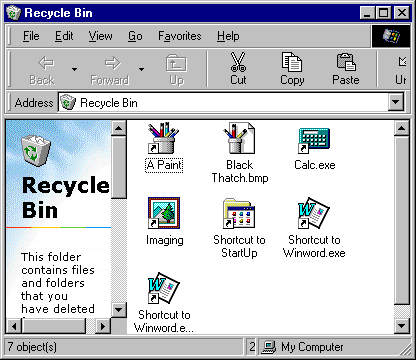
- Double click on the Recycle Bin icon to open it.
Select the file you want to restore by clicking on it. We will restore Black Thatch.bmp.
- Select the Edit menu and then Undo Delete. The file will be returned to where it was deleted from. In our case, it will be back on the desktop.
Deleting A File
- Delete Black Thatch.bmp from the desktop again.
- Open the Recycle Bin.
- Select Black Thatch.bmp.
- Select Delete from the Edit menu. The following message will appear.
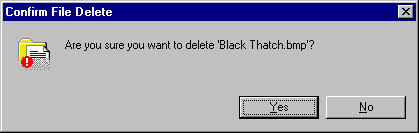
Notice that this is the warning message for a permanent delete.
- Click on Yes.
- The file will be deleted from your computer.
Deleting All Files
- Open the Recycle Bin icon.
- Select Empty Recycle Bin from the File menu.
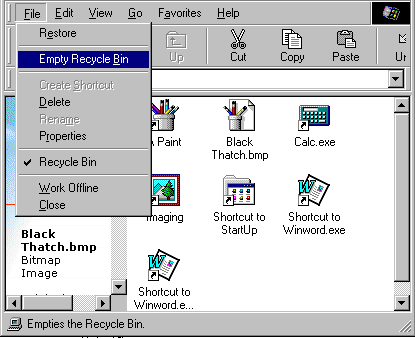
A confirmation message will appear that is similar to that shown below.
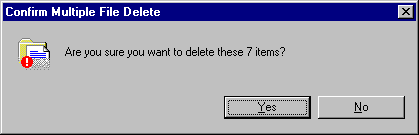
- Click on Yes. All the files will be deleted from the Recycle Bin.
- Close the Recycle Bin icon.