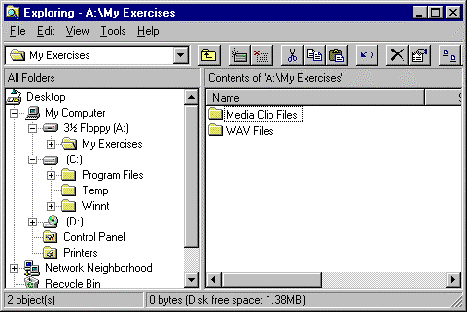Windows NT Explorer - Creating Folders
We will now create some folders for you to copy and move files into. Folders are a way of organising files.
To create a folder, you must open the location you want the folder in the Files pane of Windows NT Explorer. For example, to create a folder on the hard disk, you would click on the hard disk name (C) to display its contents in the Files pane. To create a folder in the Winnt folder, you would click on the name Winnt in the Folders pane so its contents are displayed in the Files pane.
We are going to create our folders on a blank floppy disk.
- Put your floppy disk in the floppy disk drive.
- Click on the name 31/2 Floppy (A:) so the contents of your floppy disk are displayed in the Files pane (in our case this should be blank).
- Select File/New/Folder. A new folder will appear in the Files pane.
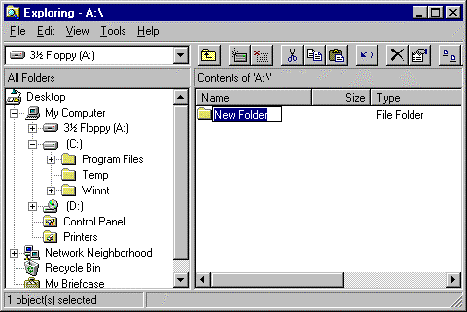
- As the words New Folder are highlighted in blue, they will vanish when we type another name for the folder. Type the words My Exercises. They will appear in the box next to the folder icon.
- Press ENTER. The folder will now be called My Exercises.
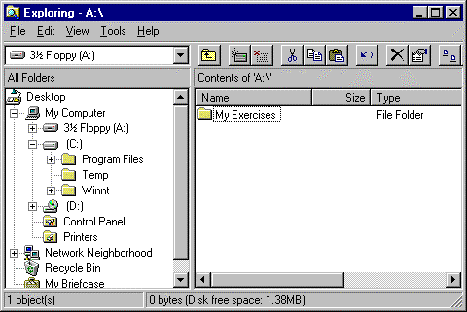
We now want to create two folders inside the folder My Exercises.
Notice that a plus sign has appeared next to the floppy disk drive icon in the Folders pane. Click on this plus sign to display the folder My Exercises in the Folders pane.
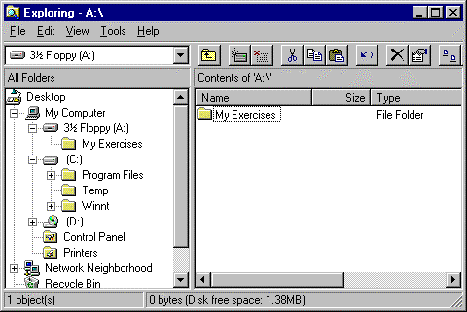
Click on the folder name My Exercises in the Folders pane to open the folder and display its contents (as yet nothing) in the Files pane.
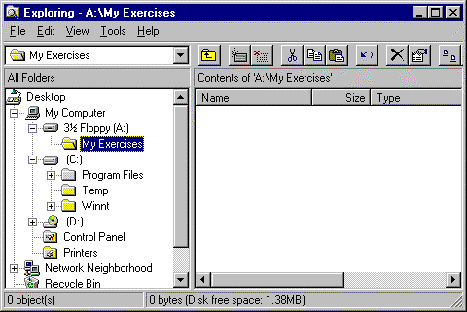
- Select File/New/Folder. A new folder will appear in the Files pane.
- Call the folder WAV Files. Remember to press ENTER after typing the name in. Click anywhere after pressing ENTER to deselect the folder.
- Your Windows NT Explorer window should now look like that shown below.
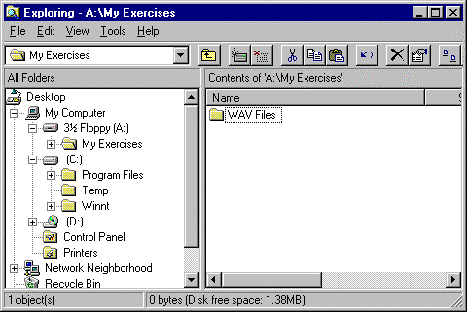
We will now create another folder next to this one in the My Exercises folder.
- Select File/New/Folder
- Call this folder Media Clip Files.
- This will create a new folder next to the folder called WAV Files. Your Windows NT Explorer window should look similar to that below.