The Start Button
This is the easiest way of running programs, finding files etc on your computer.
- Click on the Start Button. A menu will be displayed that looks similar to the one below.
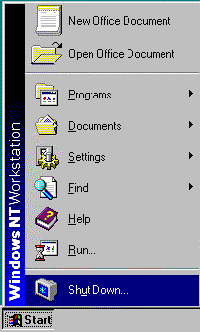
The options on this menu allow you to do the following.
Shut Down: Shut down the computer.
Suspend: Put the computer to sleep. It will wake up when you move the mouse.
Run: Run a program using the pathname.
Help: Access Microsoft Help files.
Find: Find a file or folder on the computer.
Settings: Change the appearance of the computer screen.
Documents: Go to one of the last documents you worked with.
Programs: Start a computer program.
The following options will only appear if you have Microsoft Office 95 or 97 installed on your computer.
Open Office Document: Open an office document, spreadsheet etc.
New Office Document: Create a new office document, spreadsheet etc.
Move the mouse pointer to the Programs option. Another menu will appear.
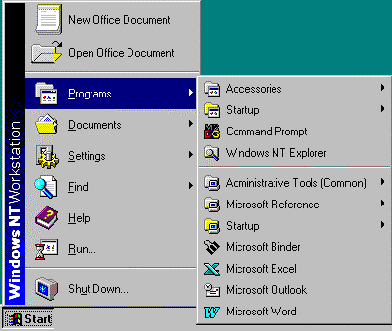
What appears on the menu depends on what programs are installed on your computer.
This menu will contain folders (of programs) and files (programs that are ready to run). The folders will always be listed before the files. Both the folders and the files will be in alphanumeric order.
Most programs have their own identifying icon. Some common icons are shown below.
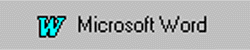
|

|
- Look at the file named Microsoft Word. This is a program that you can run by clicking on the name.
- Click on the name Microsoft Word and watch the program appear in a window on your screen.
- Close the program Microsoft Word.
Look at the folder named Accessories. You can tell this is a folder because it has a yellow folder icon.
There is a black arrow on the far right hand side of the folder name. This tells you that there are more files and/or folders inside this folder.
- Move your mouse pointer to the folder Accessories. A submenu showing all the folders and files in this folder will appear. Note that the Accessories folder contains all the extra applications such as the Calculator, the Notepad, the Paint and the Wordpad programs.
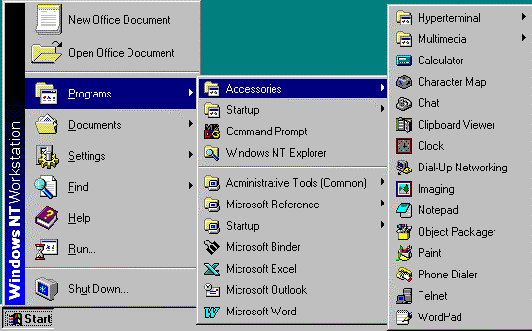
You are now going to run the program Calculator. This provides you with a mini calculator on your desktop for quick calculations.
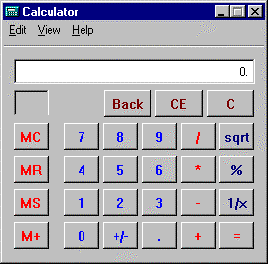
- Click on Calculator. A window with Calculator running in it will appear.
- Perform calculations by clicking on the buttons, as you would press them on a real calculator.
- Click on the Close button to close this program when you are finished.