The Help Topics Dialog Box.
- Select Start/Help to bring up the Help Topics dialog box. You can also access this from any Help menu in a window.
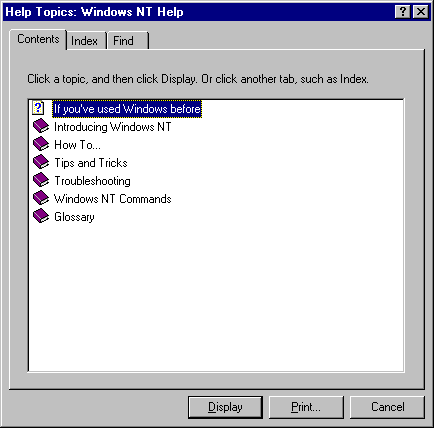
The dialog box has three parts - the Contents tab, the Index and the Find tab.
The Contents Tab
- Click on the Contents tab. You will see a series of books and pages with ? on them.
- Any page (has ? on it) can be looked at. You keep opening books until you find the relevant pages to display.
- Double click on the How To book to open it. Another list of books and pages will be displayed.
- Double click on the page Printing A Help Topic. A yellow help page will appear on your screen.
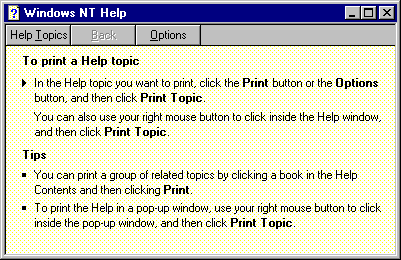
- Click on the Options menu. To print out this help topic, select Print Topic. The Print dialog box appears and you proceed from here as usual.
- To keep the help topic always visible, select Options/Keep Help on Top. The submenu item On Top should be selected (have a tick next to it). If it is, click in the help topic to exit this menu without making any changes. If it is not selected, click on On Top to select this option.
- Click on Help Topics to go back to the Help Topics dialog box.
The Index Tab
- Click on the Index tab. This is where you search for a specific topic, like an index in a book.
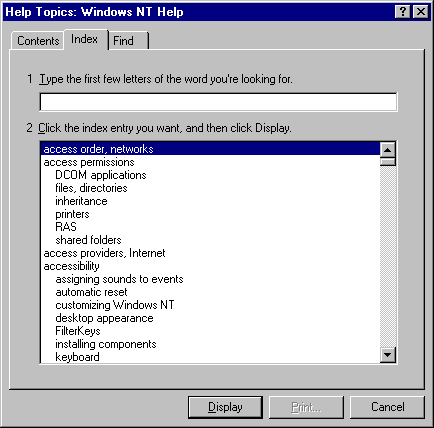
- In the top field type in the words schemes. We are looking for help with customising our computer.
- In the second field a list of topics will appear. The word schemes, desktop will be highlighted.
- Click on the display button or double click on the topic.
- The help window for this topic appears on your screen
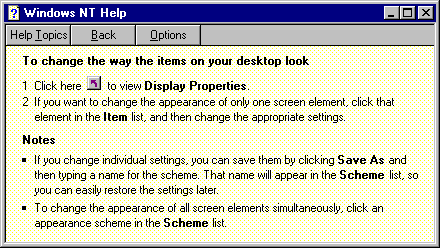
- Select Options/Annotate to add notes to this topic. The Annotate window will appear that you can write your notes in.
- List your favourite colour schemes in the window.
- Click on the Save button. The Annotate window will vanish and a little green paper clip will appear next to the title of the help topic.
- Double click on the paperclip to display the note.
- Click on the Delete button to remove this note. The Annotate window will vanish and the paperclip has disappeared from the help topic.
- Click on Help Topics to return to the dialog box.
The Find Tab
You use this tab to find all the help topics that contain a certain word.
- Click on the Find tab.
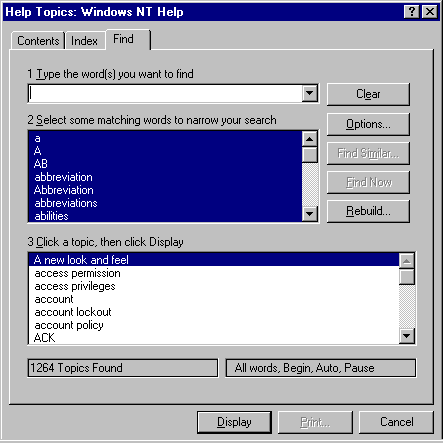
- In the first field, type the word you are looking for. We will look for wallpaper.
- The second filed shows a list of related words. Click on the word that is closest to the word you were looking for. In our case it is wallpaper.
- The third field shows a list of help topics for the selected word. Double click on the topic To Change the Background of Your Desktop to display it.
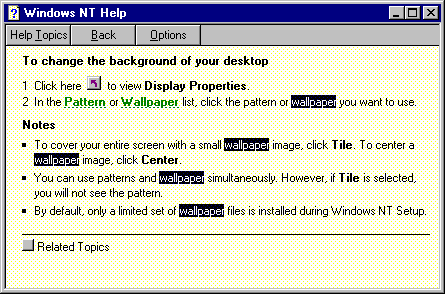
- Read the help topic.
- Close the help topic window.