Page Breaks
A page break is what divides one page from another page in Word97. Page breaks are of two types, ones that you put in (called hard page breaks) and ones that Word97 puts in for you (called soft page breaks).
Soft Page Breaks
These occur automatically when you reach the end of a page. Word97 will move your writing on to the next page.
- Open the document The Picture of Dorian Gray.
- Change the view to Normal view (select View/Normal).
- Scroll through the document. Every so often you will see a dotted line across the page. These are the soft page breaks - the ones put in by Word97.
- Move to the end of page one.
- Click under the words "mode of exaggeration, and destroys the harmony of any face." and type in the following as a new paragraph:
"The moment one sits down to think, one becomes all nose, or all forehead, or something horrid. Look at the successful men in any of the learned professions. How perfectly hideous they are! Except, of course, in the Church. But then in the Church they don't think. A bishop keeps on saying at the age of eighty what he was told to say when he was a boy of eighteen, and as a natural consequence he always looks absolutely delightful."
- Notice that Word97 has moved part of your typing to the second page.
- Change to Normal View (select View/Normal).
- Scroll down the document and notice the soft page break inserted at the end of page one.
Hard Page Breaks
These are the page breaks that you put in yourself - you tell Word97 where you want the page to end.
- Move to the end of page one.
- Click just after the words: the harmony of any face. Make sure you click after the full stop.
- We will insert a page break here. Select Insert/Break The following dialog box will appear.
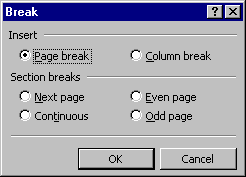
- Make sure that there is a black dot next to the option Page Break (if not, click in the radio button to select this option).
- Click on OK.
- A new page will be started where you had positioned the insertion point - after the sentence.
- Change to Normal view and look at the end of page one. You will see a dotted line containing the words Page Break going across the page. This is a hard page break - the one you have put into your document.
- Change back to Page Layout view.
- Insert two hard page breaks, one at the end of page two after "I do not, Harry." and one at the end of page three after "the nineteenth-century standard of immortality."
- Check the page breaks in Normal view.
- Change back to Page Layout view.
- Continue to insert hard page breaks at the end of each page for the rest of the document.
- Close the document.