Moving Text
To move text, follow the steps below.
| Select the text you want to move. Select Edit/Cut or click the Cut button on the toolbar. |
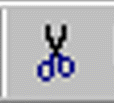
|
| Click where you want the text to go. Select Edit/Paste or click the Paste button on the toolbar. |
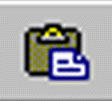
|
- Open the document The Man from Snowy River.
- Move to the third page. Stanza 10 and Stanza 11 have been reversed.
- Select all of Stanza 10 and the blank line following it.
- Select the Cut button. Stanza 10 will vanish from the document.
- Click in front of the line Stanza 11.
- Click on the Paste button. Stanza 10 and the blank line will appear in front of Stanza 11.
- Move back to the second page and look at Stanza 6. Some of the lines in it are in the wrong place.
- Select the lines below. Make sure you include the paragraph markers at the end of each line.
And, Clancy, you must wheel them, try and wheel them to the right.
Ride boldly, lad, and never fear the spills, - Click on the Cut button. The lines will disappear.
- Click just in front of the line that begins For never yet was rider.
- Click on the Paste button. The lines will appear in their correct spot.