Using Your Computer
Minimise, Maximise and Close buttons.
These are three buttons that appear together in the top right hand corner of all windows in Windows95.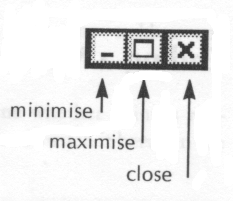 |
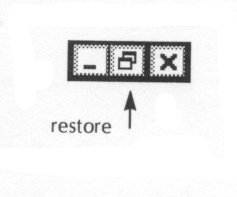 |
The Minimise button has a dash on it. Clicking on this button reduces your current document or application program to a button on the task bar. You will not lose unsaved alterations to the document or exit the program until you close them.
The Close button has a cross on it. It closes the document or program you are currently working in.
The Maximise button has a square on it and is in the middle of the other two buttons. Clicking on this will expand your window to cover as much of the screen as is possible.
The button will now have changed to a button with two squares on it - the Restore button. Clicking on this button will restore the window size to what it was before you clicked the maximise button.
Toolbar, Statusbar, Taskbar, Menubar, Titlebar.
|
The Titlebar sits at the very top of your screen. It contains the name of the application you are currently using. It also runs across the top of your word processing document, spreadsheet etc. In this position it contains the name of the word processing document or spreadsheet displayed beneath it.
The Menubar runs across the top of your screen above the Tool bar. It contains all the menus you can currently use. The Toolbar is the bar that sits across the top or the side of your screen and has buttons you click on to do things. You can have different types of tool bars. The two that are the most common are the Standard Toolbar and the Formatting Toolbar.
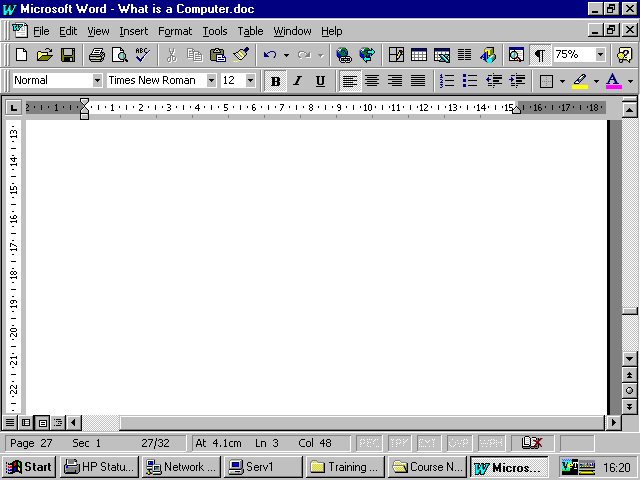 The Statusbar usually sits at the bottom of your document. It gives you information about where you are in the document. The Taskbar sits at the very bottom of the screen. It contains the Start button, buttons for any applications you are running and the current date. ScrollingThis refers to using the scroll bars to move around your screen. Clicking on the arrows moves you up or down the screen line by line. Clicking just above the arrows moves you up or down one screen. Clicking and dragging the box along the scroll bar moves you quickly through the document.
|