General Journal Analyst
Balance Sheet
Click on the down arrow next to the General Ledger Analyst and select Balance Sheet from the list displayed.. The Analyse Balance Sheet window will be displayed.
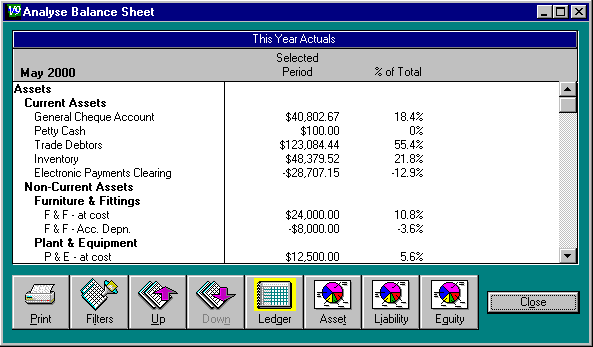
This allows you to specify what period you want the analysis over and what you want included in the analysis.
Click on the Filters button. The following window will appear.
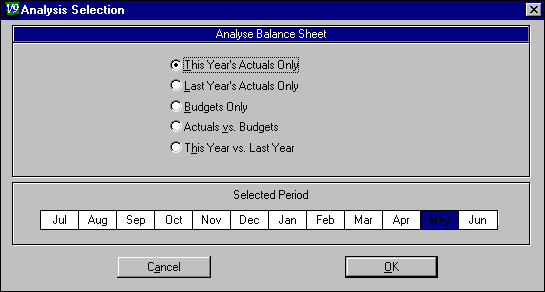
Select what you want shown in the analysis (this year's actual figures, this year's budgets etc) by clicking on the appropriate radio button.
Click on a month (it will be highlighted). The balance sheet analysis shown will be as at the end of that month.
Click on OK . The analysis you specified will be displayed in the Analyse Balance Sheet window.
If you choose an analysis based on This Year's Actuals Only or Budgets Only , you can click on the pie chart buttons at the bottom of your screen to see your assets, liability or equity total broken up into accounts.
If you choose an analysis based on Actuals vs. Budgets , you can see the difference between your actual balance sheet and your budgeted balance sheet in Dollar amounts or as a Percent of the budgeted amount by clicking on the appropriate button at the bottom of the screen.
If you choose an analysis based on This Year vs. Last Year , you can see the difference between this year's balances and last year's balances in Dollar amounts or as a Percent of last year's amount by clicking on the appropriate button at the bottom of the screen.
Click on the Up or Down buttons to view your balance sheet with the different levels of accounts showing.
Click on the Ledger button to go back to the original analysis shown from the pie chart analysis of the asset, liability or equity accounts.
Click on Close to go back to the Analyst function.