General Journal Analyst
Profit and Loss
Click on the down arrow next to the General Ledger Analyst and select Profit and Loss . The Analyse Profit and Loss window will be displayed.
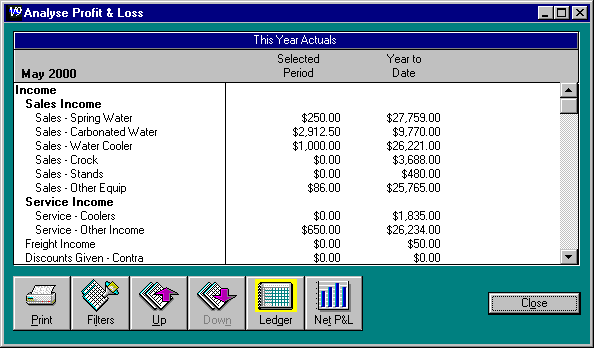
This allows you to specify what period you want the analysis over and what you want included in the analysis.
Click on the Filters button. The following window will appear.
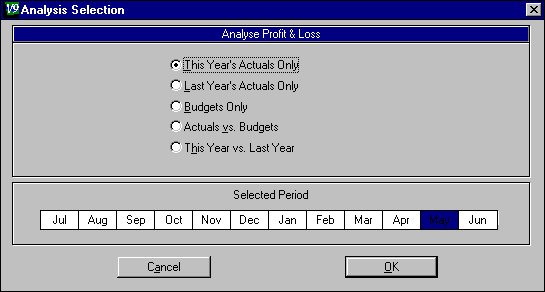
Select what you want shown in the analysis (this year's actual figures, this year's budgets etc) by clicking on the appropriate radio button.
Click on a month (it will be highlighted). The profit and loss analysis shown
will be for the activity of that month.
Click and drag to select a range of months (they will be highlighted). The
profit and loss analysis will show the activity over these months.
Click on OK . The analysis you specified will be displayed in the Analyse Profit and Loss window.
If you choose an analysis based on This Year's Actuals Only, Last Year's Actuals Only or Budgets Only , you can click on the Net P&L button at the bottom of your screen to see a bar graph of your net profit and loss over the period of the analysis.
If you choose an analysis based on Actuals vs. Budgets or This Year vs. Last Year you can see the difference between your actual profit and loss account and your budgeted profit and loss account in Dollar amounts or as a Percent of the budgeted amount by clicking on the appropriate button at the bottom of the screen.
Click on the Sales button to see the actual activity in each account as a percentage of total actual income, and the budgeted activity for each account as a percentage of total budgeted income.
Click on the Net P&L button to display a bar graph of your actual and budgeted net profit or loss for each month in the period you selected.
Click on the Up or Down buttons to view your balance sheet with the different levels of accounts showing.
Click on the Ledger button to go back to the original analysis shown from the net profit and loss bar graph.
Click on Close to go back to the Analyst function.