The Chart of Accounts
Budgets
The Budgets button is found as follows: Click on the Chart of Accounts function in the general ledger command centre. You will be in the Accounts List window. Select a profit and loss detail account (Income, Expense, Other Income, Other Expense or Cost of Sales). Click the Edit button. The Edit Accounts/Account Information window will be displayed. The Budgets button is in the bottom left hand corner of the window.Click on the Budgets button. The History and Budgets window will be displayed.
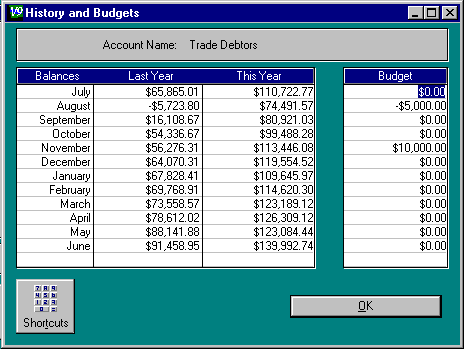
The amounts for Last Year and This Year are the actual amounts. They are displayed by M.Y.O.B. and can not be changed.
Enter the amount of the budget in the Budget column. It will be the expected net activity for the account for this month. A positive amount means that this account will increase. A negative amount means that this account will decrease.
Click on OK to record the budget.
The Budget Shortcuts button allows you to enter budgets quickly. Click on the button to bring up the window below:
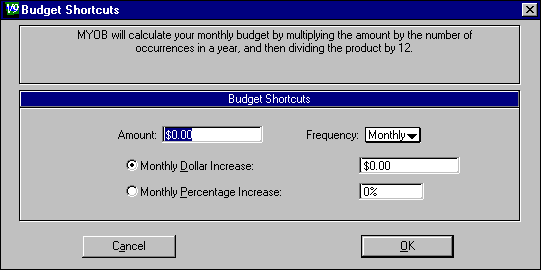
Amount : Enter the weekly, fortnightly, semi-monthly or monthly budget.
Frequency : Enter the period the budget is for – weekly, fortnightly, semi-monthly or monthly.
M.Y.O.B. performs the sum: ((Amount x Frequency) / 12) = monthly budget amount.
Select
Monthly Dollar Increase, Monthly Percentage Increase
or neither by clicking on the radio buttons.
M.Y.O.B. will increase the budget amount by the entered dollar amount or
percentage each month.
To decrease the budgeted amount, put a minus sign in front of the
Monthly Dollar Increase
or the
Monthly Percentage Increase
.