Print Cheques
Click on the
Print Cheques
function in the Chequebook command centre. The
Print Cheques
window will be displayed.
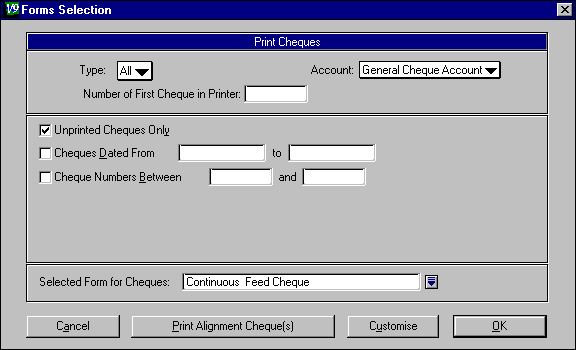
This window allows you to print or customise four different types of cheques:
| Cheque Type | Entered Through |
| Regular | Write Cheques (Chequebook command centre) |
| Payable | Vendor Payments (Purchases command centre) |
| Refund | Settle Returns and Credits (Sales command centre) |
| Pay Cheques | Write Paycheques (Payroll command centre) |
Click in the white box next to Type: and select one of these cheque types or select All of them.
Click in the white box next to Account: and select the account the cheques are to be taken out of from the list of detail cheque accounts and detail credit card accounts displayed.
Number of First Cheque in Printer: Enter the cheque number of the first cheque to be printed here. Once the cheques have been printed out, M.Y.O.B. renumbers the cash disbursement records to match the numbers on the printed out cheques.
Unprinted Cheques Only: This should have a cross in it if you are printing cheques that have not been printed before. If you want to print cheques marked as handwritten, or re-print a cheque, this box should be blank. Click in the box to change it from a cross to a blank and vice versa.
Cheques Dated From to: Enter the starting and ending date for the period you want cheques printed for. If you want to print cheques for one day, enter the same date in both fields.
Cheque Numbers Between and : Enter the first and last cheque numbers for the cheques you want printed. If you want to print one specific cheque, enter its cheque number in both fields.
Form Currently Used For Cheques:
Select the type of cheques you use.
Continuous Feed Cheque
is for a dot matrix continuous feed printer. It does not normally print stubs.
Laser Cheque
is for a laser or ink jet printer. The standard layout has the cheque at the
top of the page, followed by two stubs giving details about the cheque.
User Customised Cheque
is for when you design your own
Click on Print Alignment Cheque to print a sample cheque. Adjust your printer alignment if necessary and reset the top of the form.
Click on Cancel to cancel the printing. Click on OK to print the cheques. The Review Cheques Before Printing window will be displayed.
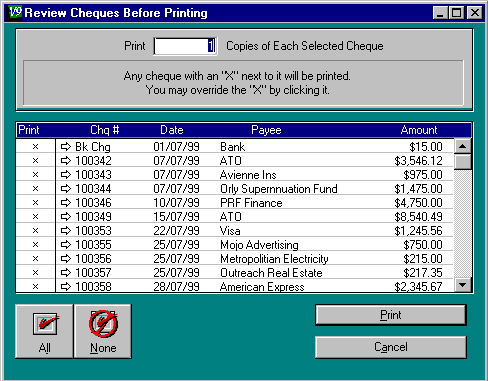
This is a list of all the cheques that will be printed. Click in the Print column next to a cheque to remove the cross if you do not want that cheque printed.
Click on the white arrow next to the cheque to see the cheque details.
Click on the
All
button to select all cheques for printing.
Click on the
None
button to de-select all cheques.
Click on
Cancel
to cancel the print run.
Click on
Print
to print the selected cheques.