Appearance
You can change the way the icons are seen and arranged for each window you open in My Computer by using the View menu.
|
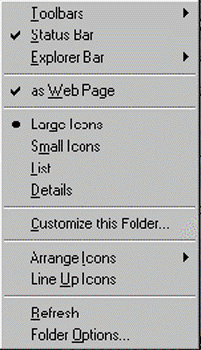
|
Click on the option Small Icons. Your window should look like the one below.
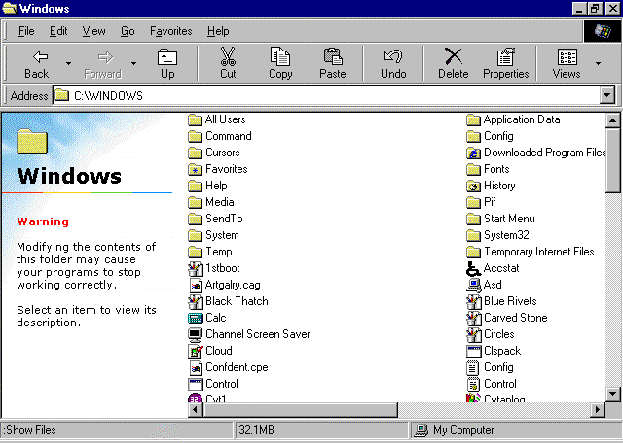
Select the View menu and the List option. Your window should look like the one below.
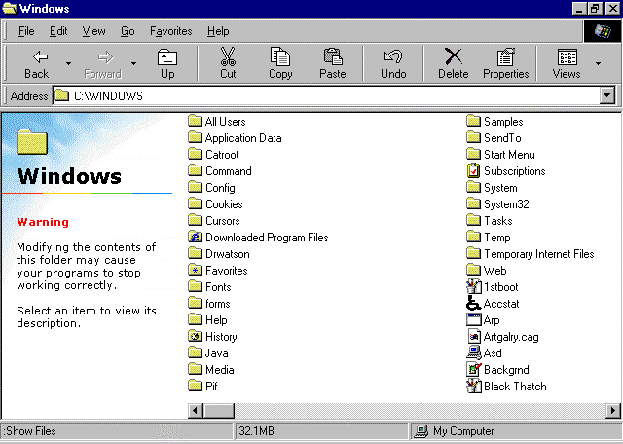
Select View/Details. Your window should look like the one below.
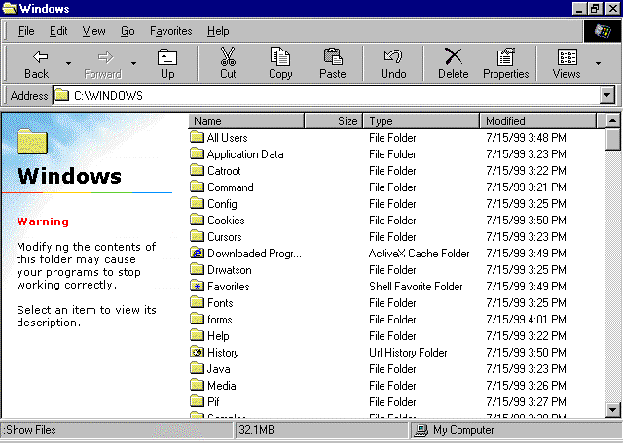
You can also change between views by using the toolbar.
- Find the Views button as shown below.
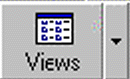
- Click on the button to change the way the window appears (Large Icons, Small Icons, List or Details). Keep clicking the button to cycle through the views.
- Click on the down arrow next to the button. A menu giving the different views will appear.
- Click on the view you want to change your window to. The menu will disappear and the window view will change.
- When you have finished experimenting, return the My Computer window to Details view.