Arranging Icons
You can change the order that icons appear in your window by using the Arrange Icons options on the View Menu.
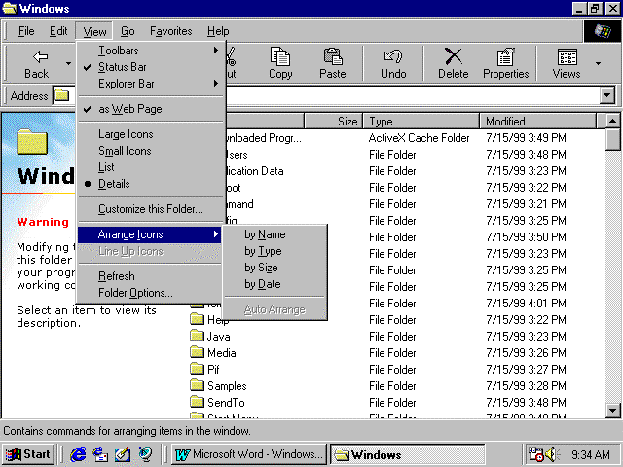
- Select View/Details (this lets you see the effects of the different commands)
- Select View/Arrange Icons/By Type.
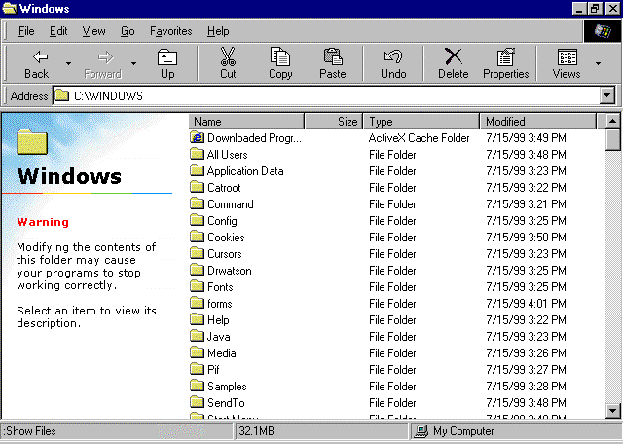
- Scroll down through the folders and files while looking in the type column. You will see all the folders and files of the same type (such as application files) grouped together.
- Notice that all the folders are shown first, and then all the files. Microsoft® Windows® 95 always arranges icons in this way – first all the folders, then all the files.
- Select View/Arrange Icons/By Size. The folders and files will be listed in order of their size, from smallest to largest. All the folders will be listed first, and then all the files.
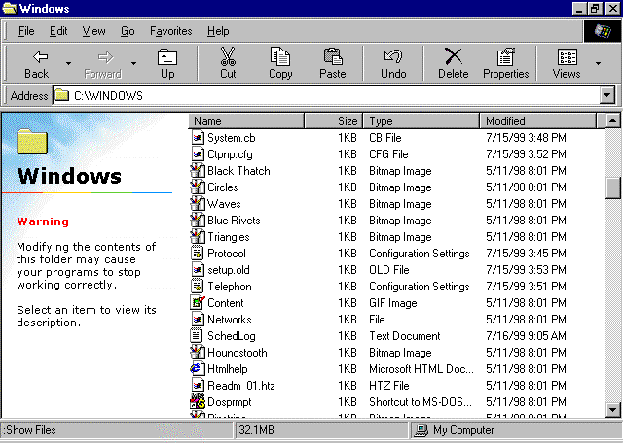
- Select View/Arrange Icons/By Date. The icons will be listed in order of the date they were modified, from smallest to largest.
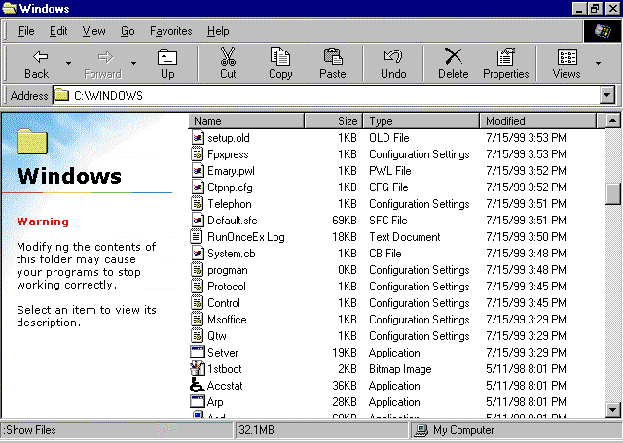
- Select View/Arrange Icons/By Name. The icons will be listed in alphabetic order.
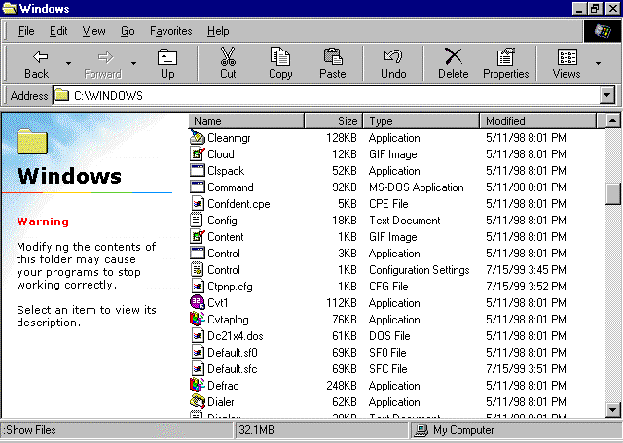
- Select View/Arrange Icons. The option Auto Arrange is blanked out. This option is only available when you are in the Large Icons or Small Icons view.
- Select View/Large Icons or View/Small Icons
- Click and drag the icons around the window. You should be able to move them anywhere. This is not the case if the option Auto Arrange is selected.
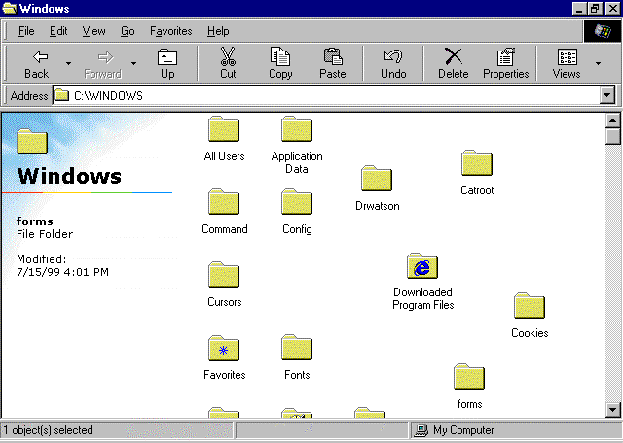
- Select View/Arrange Icons/Auto Arrange. All your icons will be lined up in a grid formation.
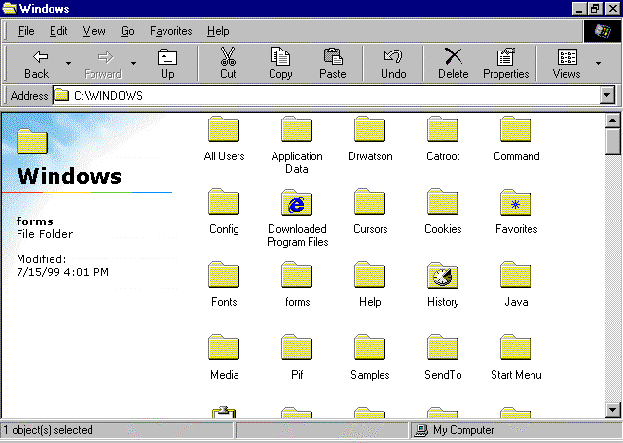
- Try to drag one of the icons out of the grid. You will find this is not possible, the icons will keep snapping back into the grid. This is what the Auto Arrange option does.
- Select View/Arrange Icons/Auto Arrange to deselect this option.
These ways of arranging icons can be used with any window that has icons in it. They can also be used on the desktop.
|
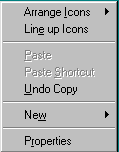 |