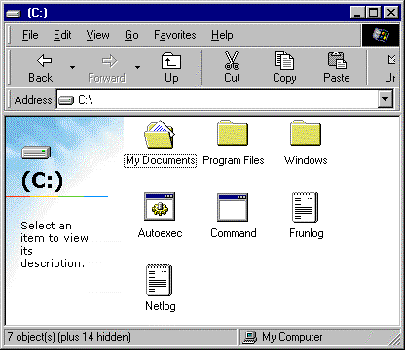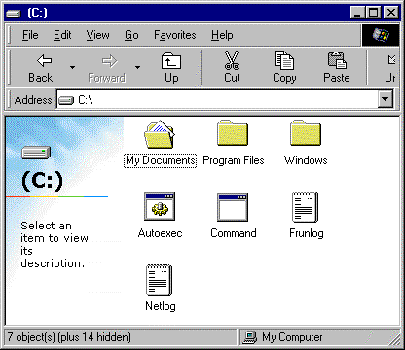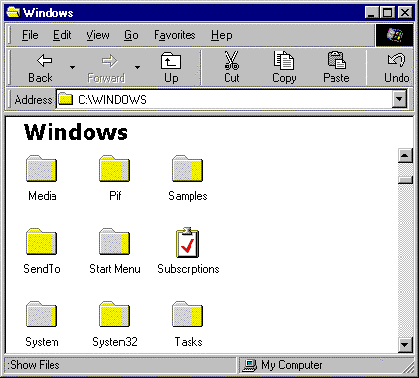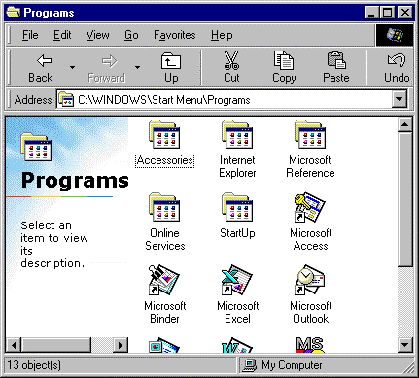My Computer - Browsing
The main use of My Computer is to see what files you have on your computer. We are going to look at the hard disk, however the same procedure applies to looking at any disk drive attached to the computer.
- Open the icon for the hard disk (C drive). A window similar to that shown below should appear on your screen.
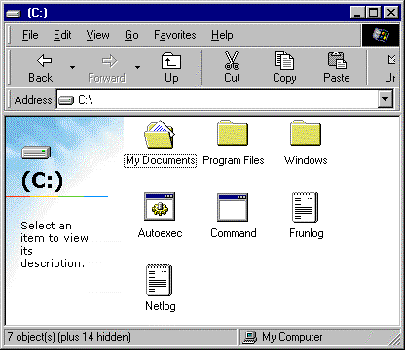
This C window shows you all the files and folders you have on your hard disk.
Each folder will contain more folders and/or files. The folder that contains the files used by Microsoft® Windows® 98 is called Windows.
- Open the Windows folder. A warning message will appear.
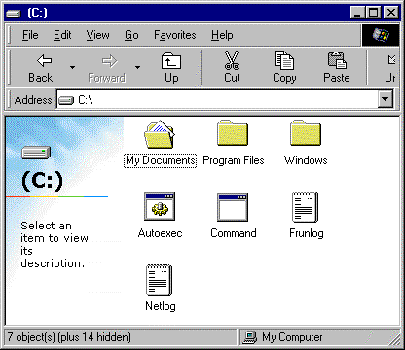
- We will not be making any changes. Click on the Show Files option to see the items in this folder.
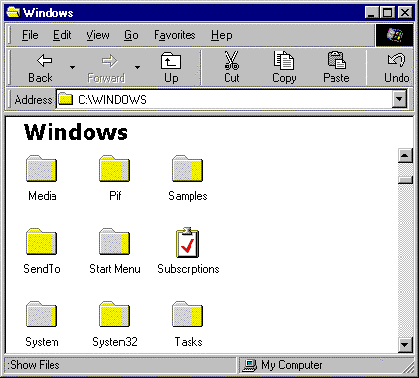
Scroll down to find the Start Menu folder. Open the Start Menu folder.
Open the Programs folder. The folders and files you see listed here are the same ones you saw by selecting Programs from the Start button menu.
Look at the files and folders in the Programs folder.
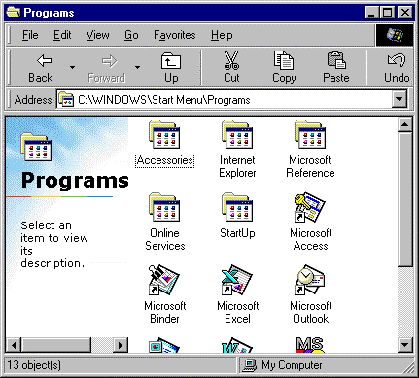
Click on the Start button, and then on Programs in the menu displayed. Satisfy yourself that the list of files and folders displayed is the same as in the Programs folder.
Press the ESC key to close the Programs and Start button menus.
Close the Programs window.
Close the Start Menu window.
Click once in the Windows folder window to make it active (the title bar will turn blue). This indicates that this is the window you are working in.
Scroll through until you find the file called Notepad.
Open Notepad. The program will run on your screen. Anywhere you see a file, you can open the file and the program will run or the document will be displayed on your screen.
Close Notepad.
Close all windows until you are back at the My Computer window.