Setting the Date and Time
- Select Start/Settings/Control Panel.
- Double click on the Date/Time icon to display the Date/Time Properties dialog box.
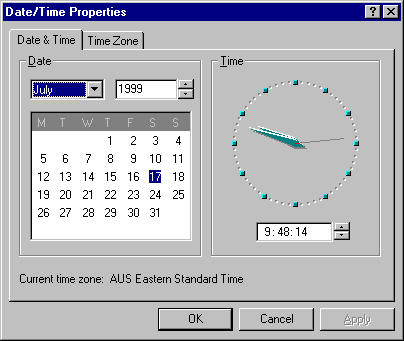
This is where you change the date and time that your computer displays.
- Click on the black arrow next to the month field to show the months of the year. Click on the current month.
- Use the black up and down arrows next to the year field to change the year.
- Click on a date on the calendar to set the computer date to that day - the 12th, 25th etc.
- Look at the time displayed under the clock. Click on the hour number (3,4,5 etc). Use the up and down arrows to change the hour on the time.
- Repeat the above steps for the minutes, seconds and the AM/PM symbol (if applicable) of the clock.
- When you have changed the time, click on Apply. The clock on the taskbar will change to this time.
- Click on the Time Zone tab. This is where you set the time zone you are in. The main relevance of this is for daylight saving clock changes.
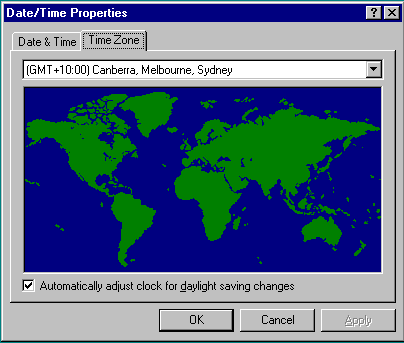
- Click on the black down arrow to see all the time zones available to you.
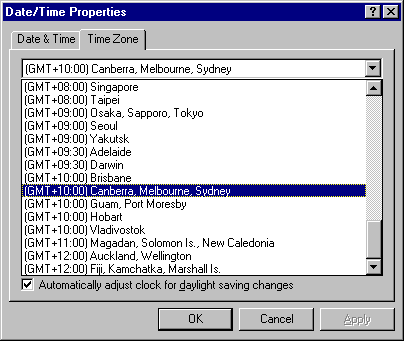
- Select the time zone for Brisbane. Notice that the option to adjust for daylight saving is not available to you. This is because Queensland does not have daylight savings time.
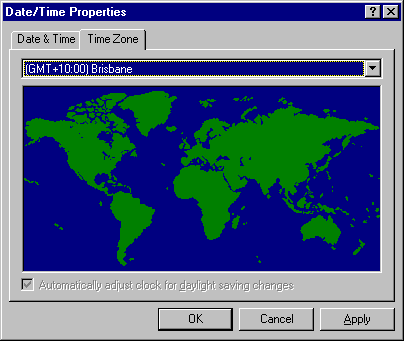
- Select the time zone for Sydney.
- Ensure the option to Automatically adjust the clock for daylight saving changes is selected. Your computer clock will then adjust itself for daylight saving.
- Click on OK to close the dialog box.