The Date Modified Tab
- Clear any current searches by clicking on the New Search button.
- Click on the Date Modified tab.
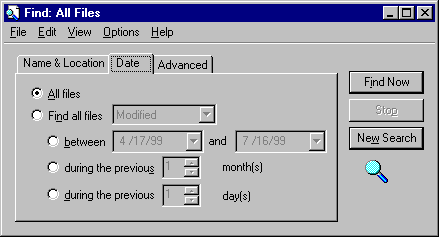
This tab allows you to look for files created and/or changed in a particular time period.
- Click in the radio button (circle) next to Find all files created or modified to set this tab to find files created and/or changed in a particular time period. You now have three choices. You can search for files created and/or changed in a specific time period, during the last X days, or during the last X months.
- Click on the black down arrow next to the word modified. A list of options will appear.
- Select whether you are looking for files last modified, created or accessed on your computer.
- Click in the radio button to select the option to find files created and/or changed between two dates. A black dot will appear in the radio button next to this option.
- Enter dates to search for all files created and/or changed in the last two weeks. NOTE: Dates MUST be entered in the dd/mm/yy format.
- Click on Find Now. A list of files that were made and/or changed between those two dates will appear at the bottom of the window.
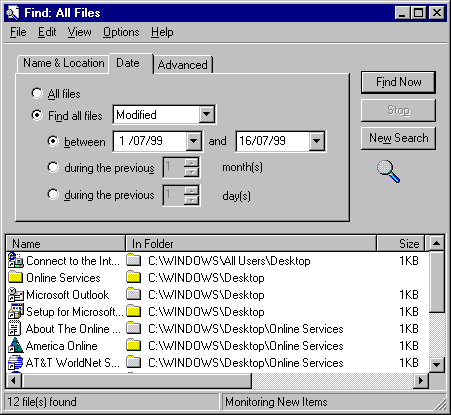
- Check that the Modified column shows a date for the last two weeks.
- Click on New Search to clear the search.
- Perform a search for files created or changed in the last five days. Again check the dates in the Modified column for the files found. Clear the search.
- Perform a search for files created and/or changed in the last three months. Note the dates on the files found, then clear the search.
Combining Searches.
- If you do not clear the search result before entering a new search, the searches entered on different tabs will effect each other. Follow the steps below for an example of this.
- Perform a search for all files changed in the last month. DO NOT clear this search.
- Go to the Name & Location tab and perform a search for all Word files (*.do?) on the C drive.
- Notice that the results are for all files dated in the last month only. This is because Windows 98 is combining the searches on the Name & Location tab and the Date Modified tab.
- Go back to the Date Modified tab and clear the search on it.
- Go to the Name & Location tab and redo the search for files called *.do?. The search result will now show all Word files.