The Advanced Tab
This is the option you use when you can't remember the name of the file, or when you last used it, but you know what you wrote in it.
- Clear all previous searches on the Name & Location tab and the Date Modified tab.
- Click on the Advanced tab.
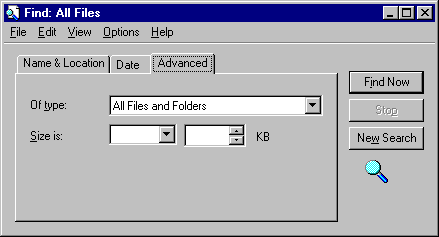
- This tab gives you three options. You can search for files that are of a certain type, and/or files that contain certain words, and/or files of a certain size.
- Click on the down arrow next to the Of type field. This shows a list of all the different file types on your computer. Select Microsoft Word Document from the list.
- Click on Find Now. This will find all the Microsoft Word files on your computer. As always, they will be displayed at the bottom of the window.
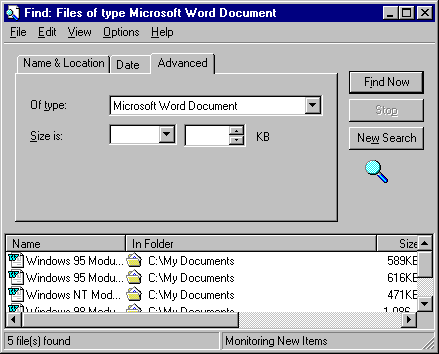
- Click on New Search to clear this search.
- Clear the search (click on New Search).
- In the Size Is field click on the down arrow and select At Least. Type in a size of 20Kb. As 2Kb stores approximately one text page, this will limit our search to files of more than 10 text pages.
- Click on Find Now to perform the search. Note the size of the files found.
- Now combine this search with files Of Type Microsoft Word Document and Containing text Microsoft. Click on Find Now to see what files, if any, fit this criteria (Microsoft Word files that are greater than 20Kb in size and contain the text Microsoft).
- If you wished, you could combine this search with files created and/or changed in a certain time period, and/or with files of a certain name by using the other tabs. For example, you have been given the following information.
|
Clear all searches and close the Find window.