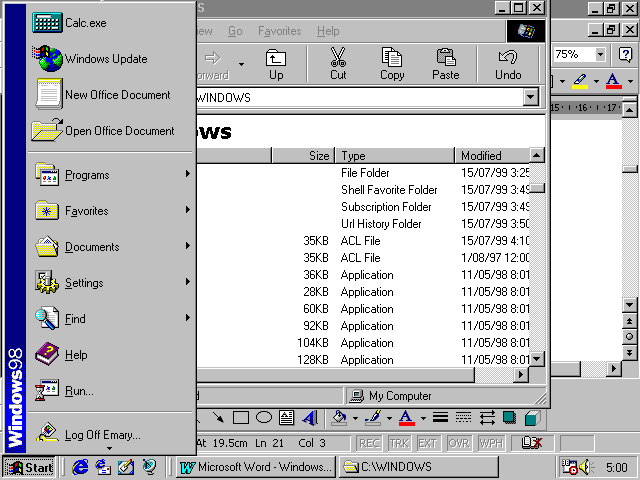Moving Around Windows 98
Switching Tasks
If you have two, three or more windows open at the same time, you can switch between the windows using the corresponding buttons on your taskbar.
- Open My Computer, Windows Explorer and the Paint program in the Accessories menu. Your task bar will look like the one below.

To quickly move between windows, click the button on the task bar that corresponds to the window you want to work in.
- Click on the Exploring button to have the Windows Explorer window active (on top of all the other windows).
- Click on the Paint button to make this window active.
- Click on the My Computer button to make this window active.
- Close all windows.
Copying And Moving Files Using A Shortcut Menu
When you are dragging and dropping files in Windows Explorer, you can use the shortcut menu to save time.
- Get yourself set up to copy or move a file as per usual.
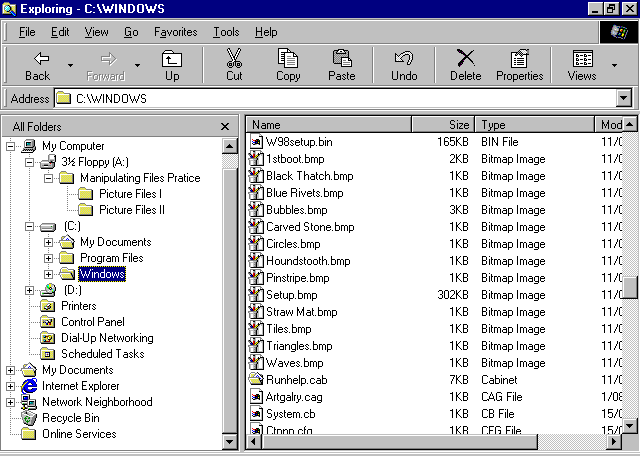
- Right click (click with the right mouse button) on the file to be moved or copied and hold the mouse button down. We will use Circles.bmp.
- Drag the file over the folder you want it to go in. We will put our file in the Picture Files I folder. When the name of the folder is highlighted in blue, let go of the mouse button.
A shortcut menu will appear as shown
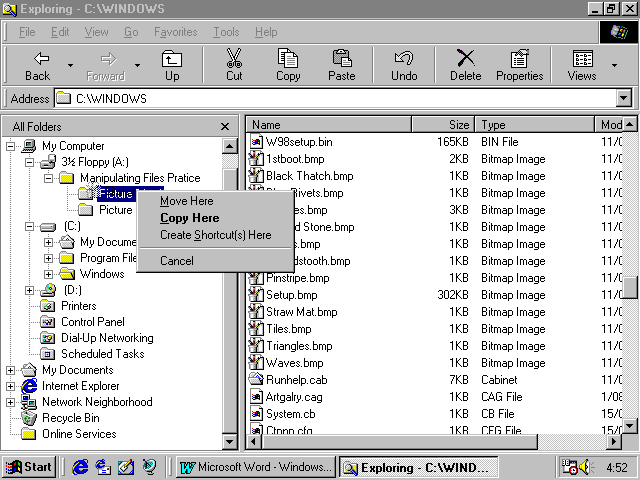
- Select Copy Here. The file will be copied into the selected folder and the menu will vanish.
- If you want to move the file, select Move Here from the menu.
Copying Files Using Send To
- You can move files using the Send To option on the File menu.
- Open My Computer.
- Open the C drive.
- Open the Windows folder.
- Arrange the icons by type.
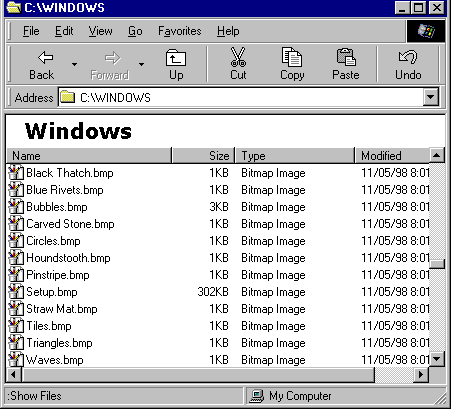
- Select the file(s) you want to move. We will move some of the Bitmap files. Click on Houndstooth.bmp, hold down the shift key, and click on Waves.bmp. All the selected files should be blue.
- Select the Send To option from the File menu.
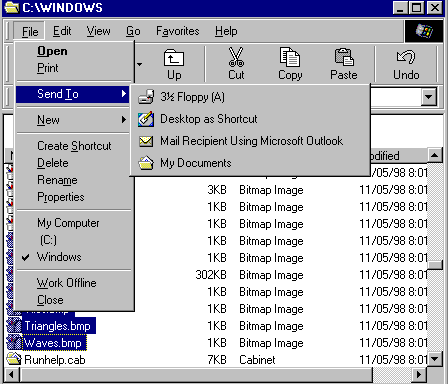
- Select the Floppy disk option. The selected Files will be copied to your floppy disk.
NOTE: The files will not be copied into any folders on the floppy disk.
Copying A File On To The Start Menu.
- Locate the file you want to copy in My Computer or Windows Explorer. We will use the Calculator program.
- Open the My Computer folder.
- Open the C folder.
- Open the Windows folder.
- Open the Profiles folder.
- Open the folder with your username.
- Open the Start Menu folder.
- Open the Programs folder.
- Open the Accessories folder. Look for the Calc.exe file.
- Right click (click on the right mouse button and hold it down) on the Calc.exe file and drag it on to the Start button.
- The Calculator program will appear at the top of the Start Menu.
- To remove the program from the Start Menu, follow the instructions given later in these notes.