Running a Program When the Computer First Starts Up
You can set a program to run as soon as your computer starts up. Instead of opening the program via a menu or shortcut, the program appears on your desktop, either running in a window or minimised on the taskbar.
To do this you place a shortcut to the program you want to run in the Start Up folder. Anything in this folder will run when Windows 98 starts up.
We want to have the Imaging program (a program for manipulating scanned images) running on the Windows 98 desktop.
The first step is to create a shortcut to the Start Up folder, so we can access it easily.
- Click right on the Start button and select Open from the shortcut menu that appears. This will open My Computer at the Start Menu folder.
- Open the Programs folder.
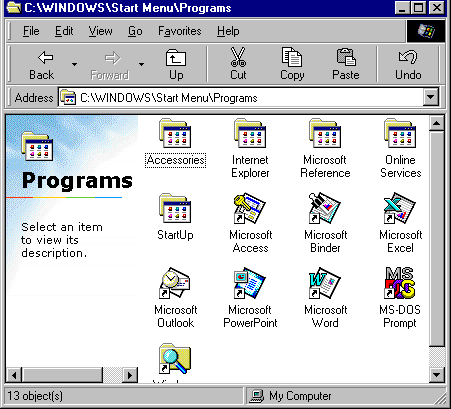
- Click right on the Start Up folder and drag it on to the desktop. Release the mouse button and select Create Shortcut(s) Here from the shortcut menu that appears.
You will now have a shortcut to the Start Up folder on your desktop.
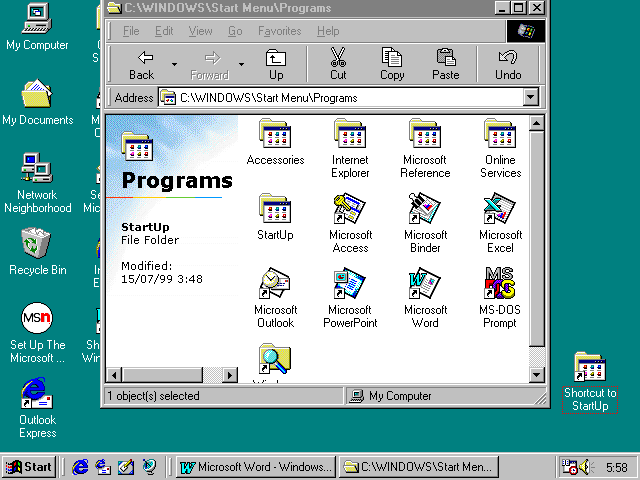
The next step is to create a shortcut to the program you want to run when the computer starts up. For us this is the Imaging program. It is found on the Accessories menu, and so a shortcut to the program will appear in the Accessories folder.
We can create a shortcut from a shortcut in the same way we created a shortcut from a file.
- Open the Accessories folder.
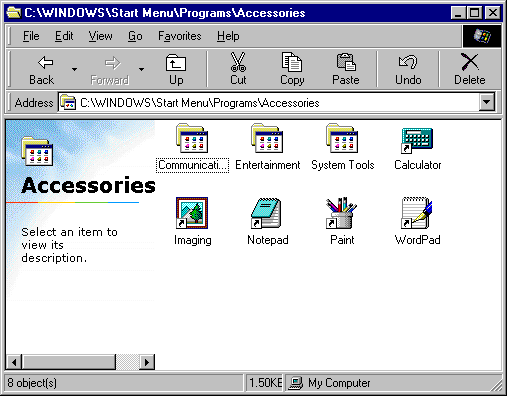
- Click right on the Imaging shortcut and drag it on to the desktop. Release the mouse button and select Create Shortcut(s) Here from the shortcut menu that appears.
You will now have another to the Imaging program, on your desktop.
- Close My Computer
- Click right on the shortcut and select Properties from the shortcut menu that appears.
- The Imaging Properties dialog box appears. Click on the Shortcut tab.
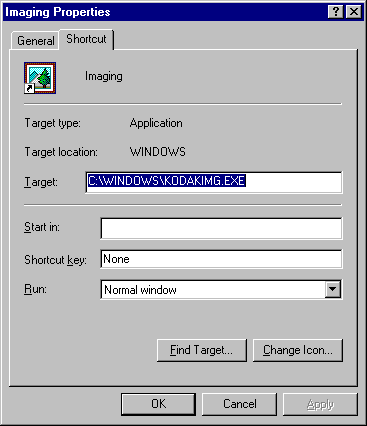
- At the bottom of this dialog box is a field called Run. Click on the black arrow next to this field and look at the available options.
- Maximised runs the program in a full screen window. Normal Window runs the program is a smaller window on the desktop. Minimised runs the program as a button on the taskbar.
- Select Normal Window. Click on Apply (if necessary) and then on OK.
- The imaging shortcut must now be put in the Start Up folder.
- Double click on the Start Up shortcut to open the Start Up folder.
- Drag the Imaging Shortcut into the Start Up folder.
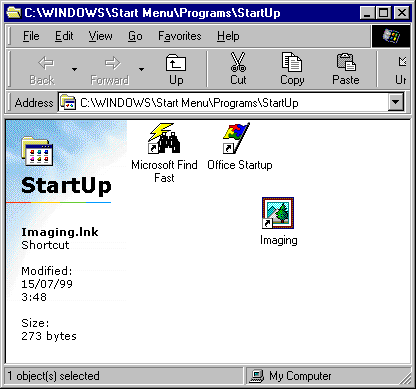
- Close the Start Up folder.
Leave the shortcut to the Start Up folder for later use.
We will now restart the computer to see if this has worked.
- Select Start/Shutdown.
- Select the option Restart The Computer.
- Click on Yes. Your computer will restart.
- Your Windows 98 desktop should look like the one below.

- Note that the Imaging program is running in a window on our desktop.
To stop this program running when the computer starts up, we remove the shortcut to the program from the Start Up folder.
- Close the Imaging program.
Start Up folder by double clicking on the shortcut icon.
- Delete the Imaging shortcut (click on it once and press the delete key).
- Close the Start Up folder.
- Delete the shortcut to the Start Up folder on your desktop.
- Restart your computer. Note that the Imaging program does not run.