Adding Toolbars To Your Taskbar
Preset Toolbars
Windows 98 provides preset toolbars that you can add to your taskbar.
- Right click on the taskbar
- Select Toolbars from the shortcut menu that appears.
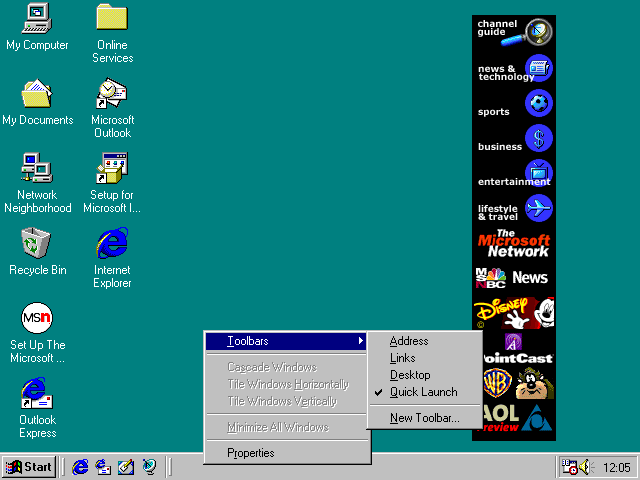
- Click on the toolbar you want added to your taskbar. We will chose theDesktop toolbar.
- The menu vanishes and this toolbar has been added to your taskbar.

- To remove the toolbar from your taskbar, right click to get the shortcut menu
- Select the Toolbars option
- Select the toolbar you want to have removed. We will remove the Desktop toolbar.
- The menu vanishes and the toolbar will disappear from your taskbar.
Your Toolbars
- Right click on the taskbar
- Select the New Toolbar option from the Toolbars menu.
- Open folders in the dialog box that appears until you have found the folder you want to add as a toolbar.
- Select the folder and click OK.
- The folder and its contents will be added to your taskbar as a toolbar.
- Remove the toolbar as specified above.
Note: You can create a folder of shortcuts and add that to the toolbar to have the shortcuts on the toolbar.