Windows NT Explorer - Copying Files
We want to copy all the Media Clip files (extension .RMI) and some of the sound files (extension .wav) from the Media folder in the Winnt folder on the hard disk into the WAV Files folder on the floppy disk.
To do this we display the file(s) to be copied in the Files pane of Windows NT Explorer, and the folder they are to be copied to in the Folders pane.
- In the Folders pane, click on the plus sign next to the Winnt folder so its sub-folders are displayed in the Folders pane.
- Click on the name of the Media sub-folder so that its contents are displayed in the Files pane.
- Select Arrange/Icons/By Type.
- Select View/Details.
- Scroll down the Files pane until you see all the Media Clip type files.
- In the Folders pane, click on the plus sign next to the Manipulating Files Practise folder on the A disk so the two folders you have just created are displayed in the Folders pane
- Scroll up the Folders pane until you see the file WAV Files. Windows NT Explorer should look similar to that shown below.
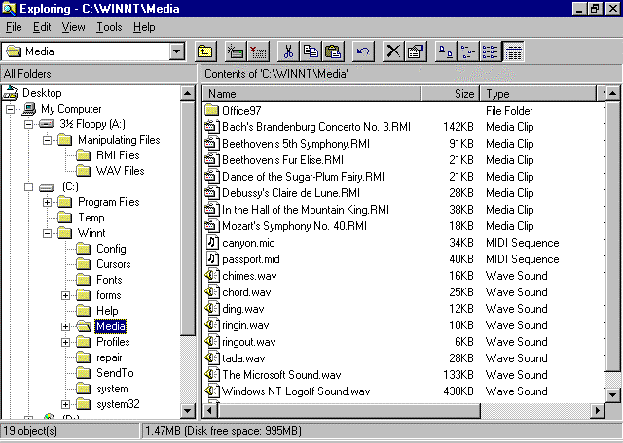
Copying using Cut and Paste.
Copying A Single File
- Select the file Bach's Brandenburg Concerto No. 3.RMI by clicking once on it. The file will turn blue.
- Select Edit/Copy. This takes a copy of the file.
- In the Folders pane, click on the folder name WAV Files to open that folder in the Files pane. The Files pane should be blank, as below.
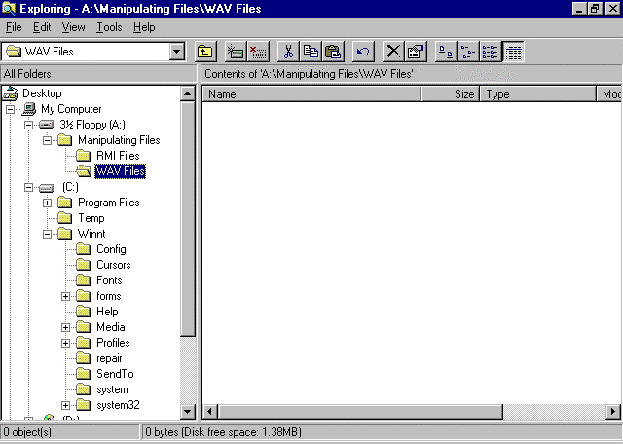
- Select Edit/Paste. The file Bach's Brandenburg Concerto No. 3.RMI will be copied to the folder WAV Files. A dialog box similar to the one below will be displayed.
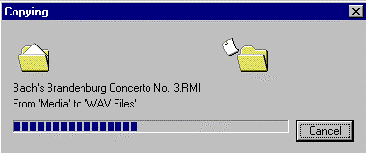
- The files pane should now show the one file that has been copied into the folder WAV Files, as below.
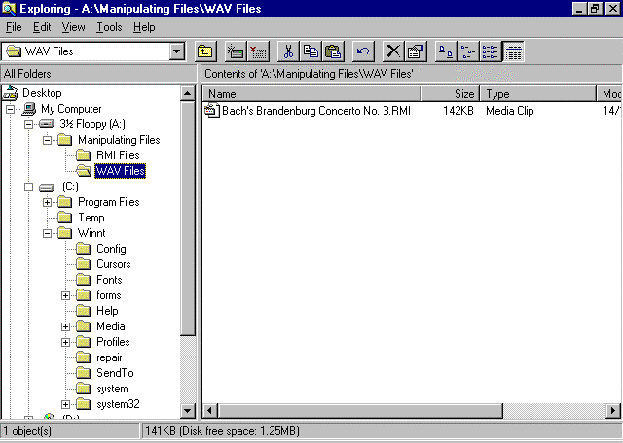
- Click on the folder name Media in the Folders pane to display the contents of the folder in the Files pane. Note that the file Bach's Brandenburg Concerto No. 3.RMI is still present.
Copying Files That Are Not Beside Each Other
- Select (by clicking on it) the file Beethoven's Fifth Symphony.RMI.
- Hold down the CTRL key. With this key held down, click on the file Mozart's Symphony No. 40.RMI to select it as well.
- Release the CTRL key. Both the files will be selected (highlighted in blue).
- Select Edit/Copy.
- In the Folders pane, click on the folder name WAV Files to open that folder in the Files pane. This should display the previously copied file, Bach's Brandenburg Concerto No. 3.RMI
- Select Edit/Paste. The files will be copied to the folder WAV Files. The Copying dialog box will appear. The copied files should be shown under Bach's Brandenburg Concerto No. 3.RMI in the Files pane, as below.
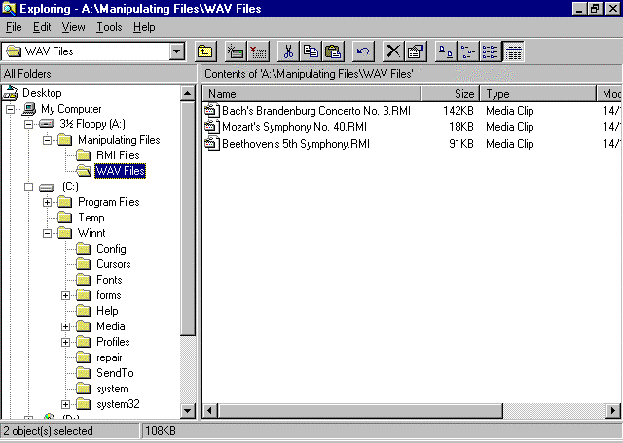
- Click on the folder name Media in the Folders pane to display the contents of the folder in the Files pane. Note that the copied files are still present.
Copying A Block Of Files
- Select the file Beethoven's Fur Elise.RMI.
- Hold down the SHIFT key. With this key held down, click on the file Debussy's Clair de Lune.RMI to select it.
- Release the SHIFT key. All the files from Beethoven's Fur Elise.RMI to Debussy's Clair de Lune.RMI inclusive will be selected (highlighted in blue).
- Select Edit/Copy.
- In the Folders pane, click on the folder name WAV Files to open that folder in the Files pane.
- Select Edit/Paste. The files will be copied to the folder WAV Files.
- Click on the folder name Media in the Folders pane to display the contents of the folder in the Files pane. Note that the copied files are present.
Copying using Drag and Drop
Copying A Single File
- Find the file In the Hall of the Mountain King.RMI.
- Click on this file and keep the mouse button pressed down. Hold down the CTRL key and drag the file on to the folder WAV Files in the Folders pane. Let go of the mouse key (and the CTRL key) when the file name WAV Files has gone blue.
- The file will be copied into WAV Files.
- Click on the folder name WAV Files to display its contents in the Files pane and check that the copied files are present.
- Click on the folder name Media in the Folders pane to display the contents of the folder in the Files pane. Note that the file In the Hall of the Mountain King.RMI is still present.
Copying Files That Are Not Beside Each Other
- Select the file Chimes.wav.
- Hold down the CTRL key. With this key held down, click on the files Ringout.wav and Tada.wav to select them.
- Release the CTRL key. All files will be selected (highlighted in blue).
- Hold down the CTRL key and drag the files on to the folder WAV Files in the Folders pane.
- Click on the folder name WAV Files to display its contents in the Files pane and check that the copied files are present.
- Click on the folder name Media in the Folders pane to display the contents of the folder in the Files pane. Note that the copied files are still present.
Copying A Block Of Files
- Select the file Chord.wav.
- Hold down the SHIFT key. With this key held down, click on the file Ringin.wav to select this block of files.
- Release the SHIFT key. All the files will be selected (highlighted in blue).
- Hold down the CTRL key and drag the files on to the folder WAV Files in the Folders pane.
- Click on the folder name WAV Files to display its contents in the Files pane and check that the copied files are present.
- Click on the folder name Media in the Folders pane to display the contents of the folder in the Files pane. Note that the files are still present.
NOTE : Drag and drop between two folders on the same disk will move the files selected. Drag and drop between two folders on different disks will copy the files selected. To make sure the files are always copied, hold down the CTRL key as you drag and drop the selected files. To make sure the files are always moved, hold down the SHIFT key as you drag and drop the selected files.