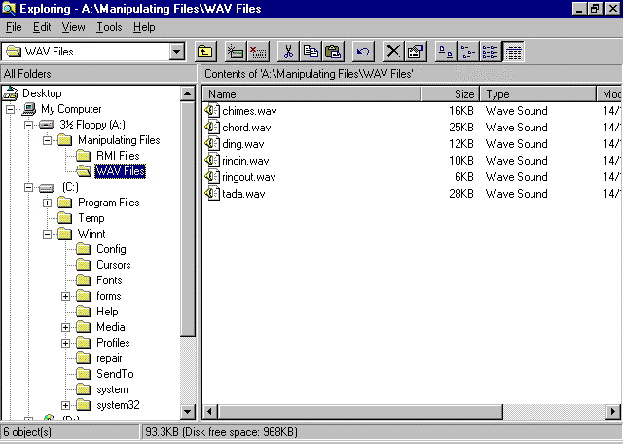Windows NT Explorer - Moving Files
We want to move all the media clip files into the RMI Files folder.
- Scroll up the Folders pane until you see the file WAV Files.
- Click on the WAV Files folder name to display the contents in the File pane.
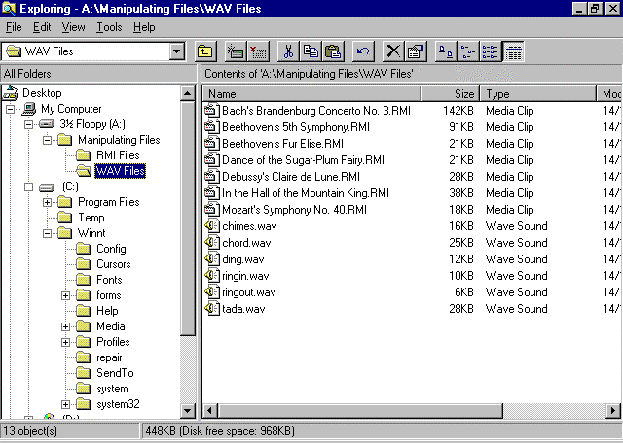
Moving using Cut and Paste.
Moving A Single File
- Select the file Mozart's Symphony No 40.RMI.
- Select Edit/Cut. The icon for the file will fuzz out.
- In the Folders pane, click on the folder name RMI Files to open that folder in the Files pane.
- Select Edit/Paste. The file Mozart's Symphony No 40.RMI will be moved to the folder RMI Files.
- Click on the folder name WAV Files in the Folders pane to display the contents of the folder in the Files pane. Note that the file Mozart's Symphony No 40.RMI is no longer present.
Moving Files That Are Not Beside Each Other
- Select the file Bach's Brandenburg Concerto No. 3.RMI.
- Hold down the CTRL key. With this key held down, click on the file Debussy's Clair de Lune.RMI to select it.
- Release the CTRL key. Both files will be selected (highlighted in blue).
- Select Edit/Cut. The icons for the files will fuzz out.
- In the Folders pane, click on the folder name RMI Files to open that folder in the Files pane.
- Select Edit/Paste. The files Bach's Brandenburg Concerto No. 3.RMI and Debussy's Clair de Lune.RMI will be moved to the folder RMI Files.
- Click on the folder name WAV Files in the Folders pane to display the contents of the folder in the Files pane. Note that the files Bach's Brandenburg Concerto No. 3.RMI and Debussy's Clair de Lune.RMI are no longer present.
Moving A Block Of Files
- Select the file Beethoven's Fifth Symphony.RMI.
- Hold down the SHIFT key. With this key held down, click on the file Dance of the Sugar Plum Fairy.RMI to select it.
- Release the SHIFT key. All the files will be selected (highlighted in blue).
- Select Edit/Cut. The icons for the files will fuzz out.
- In the Folders pane, click on the folder name RMI Files to open that folder in the Files pane.
- Select Edit/Paste. The files will be moved to the folder RMI Files.
- Click on the folder name WAV Files in the Folders pane to display the contents of the folder in the Files pane. Note that the files are no longer present.
Moving using Drag and Drop
Moving A Single File
- Select the file In the Hall of the Mountain King.RMI.
- Hold down the SHIFT key
- Drag the file on to the folder RMI Files in the Folders pane.
- The file will vanish from the list of files in WAV Files the Files pane.
- Click on the folder name RMI Files in the Folders pane to display the contents of the folder in the Files pane. Note that the file In the Hall of the Mountain King.RMI is now present.
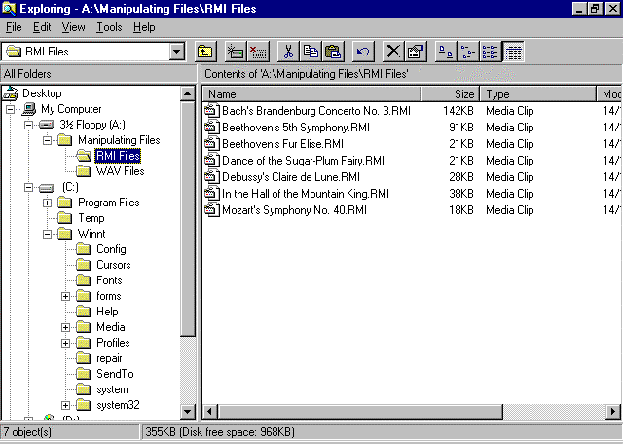
Moving Files That Are Not Beside Each Other
- Click on the folder name WAV Files in the Folders pane to display the contents of the folder in the Files pane. Select the file Chimes.wav.
- Hold down the CTRL key. With this key held down, click on the file Ding.wav to select it.
- Release the CTRL key. Both files will be selected (highlighted in blue).
- Hold down the SHIFT key
- Drag the files on to the folder RMI Files in the Folders pane.
- The files will vanish from the list of files in WAV Files in the Files pane.
- Click on the folder name RMI Files in the Folders pane to display the contents of the folder in the Files pane. Note that the files Chimes.wav and Ding.wav are now present.
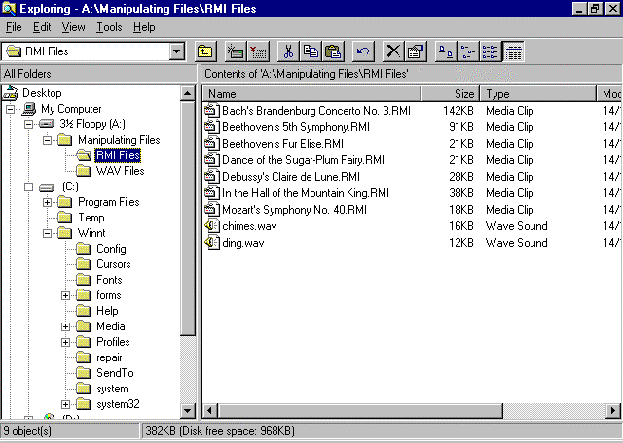
Moving A Block Of Files
- Make sure you are still in the RMI Files folder.
- Select the file Chimes.wav.
- Hold down the SHIFT key. With this key held down, click on the file Ding.wav to select this block of files.
- Release the SHIFT key. All files will be selected (highlighted in blue).
- Click on the blue files and hold the mouse button down.
- Hold down the SHIFT key.
- Drag the files on to the folder WAV Files in the Folders pane.
- The files will vanish from the list of files in RMI Files in the Files pane.
- Click on the folder name WAV Files in the Folders pane to display the contents of the folder in the Files pane. Note that the files Chimes.wav and Ding.wav are now present.