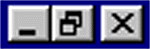Manipulating Your Windows
Whenever you open a document or run a program in Microsoft® Windows® NT, the item will appear in a window. There are certain things that you can do with all windows.
- Double click on the My Computer icon to open it. This will run the program My Computer in a window as shown below.
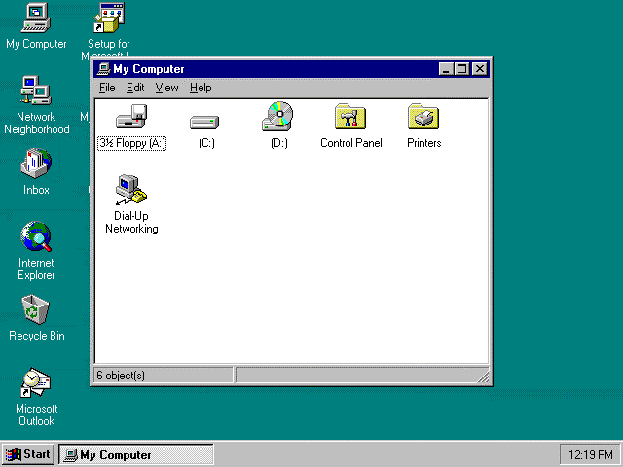
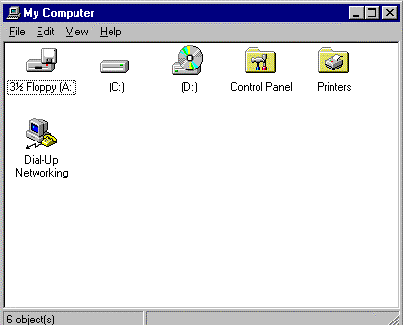
- The blue bar across the top of the window is called the Title bar.
- The grey bar underneath it is called the Menu bar.
- The bar with buttons on it underneath the menu bar is called the Tool bar.
- The grey bar at the bottom of the window is called the Status bar.
- Put your mouse pointer on the title bar. Click and drag (click, hold the mouse button down and move the mouse) to move the window around your screen.
- To resize the window, move your mouse pointer to the bottom right hand corner of the window (marked by diagonal lines). It will change to a black double headed arrow.
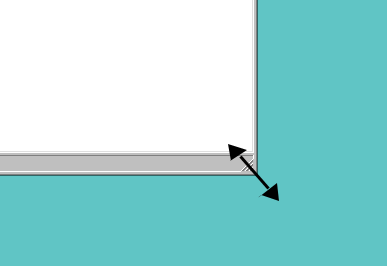
- Click and drag to change the size of the window.
At the top right of the window are three buttons. These allow you to do the following tasks.
| Minimise your window to a button on the task bar. When you do this, the program is still running. It has not been closed down.
Maximise your window so it covers the entire screen. Restore your window to its small on screen size. Close your document/program.
| 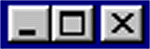
|
- Click on the Minimise button on the window. The window will vanish from your screen. A button on the task bar with the words My Computer on it will have changed colour from white to grey.
- Click on the My Computer button on the task bar to return your window to the screen.
- Click on the Maximise button. My Computer will now take up the whole screen. The Maximise button will have changed to the Restore button.
- Click on the Restore button to return the window to its smaller size.
- Click on the Close button. My Computer will stop running. The window will disappear and you will be back at the desktop.