Changing Your Mouse Settings
- Double click on the Mouse icon. The Mouse Properties dialog box will be displayed.
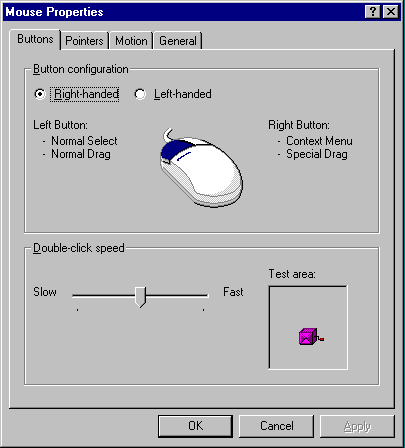
- Click on the Buttons tab. This is where you change the buttons on the mouse and the double click speed.
- The top half of the box is where you click on radio buttons to change the mouse buttons from right handed to left handed.
- Click and drag on the indicator in the bottom half of the dialog box to change the double click speed.
- Double click on the box in the test area. If a jack-in-the-box appears then the speed is correct.
- Click on the Pointers tab. This allows you to set what your pointers look like.
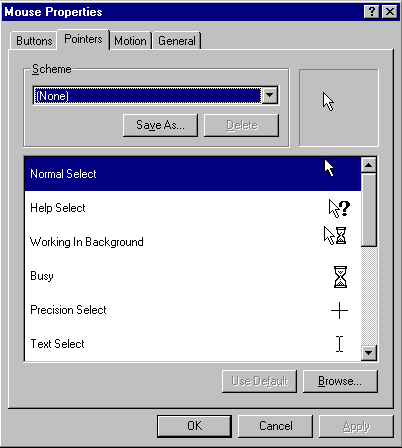
- Click on the black down arrow next to the Scheme box. Select different schemes and see the difference in the pointers displayed in the bottom half of the dialog box.
- Return the pointer scheme to Windows Standard.
- Click on the Motion tab. This is where you specify how your mouse looks as it moves across the screen.
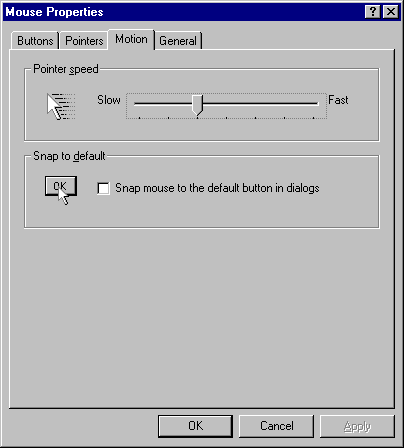
- Click on Cancel to exit the dialog box without saving any changes.
]