Changing Your Computer to Australian English
Word 97 runs with the Windows 95 operating system. There are three settings that you have to change to ensure Word97 is working on Australian English, not American English.
Setting 1: Regional Settings in the Control Panel
- Select Start/Settings/Control Panel.
- Double click on the Regional Settings icon. The Regional Settings Properties dialog box will be displayed.
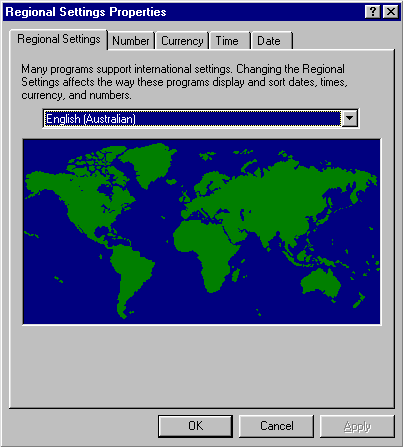
This is the box where you specify how you want the date, the time, your numbers etc to look in Windows 95 and in your application programs.
The Regional Settings tab is where you choose to set your computer to Australian English.
- Click on the black arrow next to the box on the Regional Settings tab. You will see a list of all the formats you can choose from.
- Select English (Australian).
- Click on Apply and then on OK.
- A message may appear telling you that you have to restart your computer for this change to take effect. If so, restart your computer.
Setting 2: Keyboard Settings in the Control Panel
- Double click on the Keyboard icon in the Control Panel to display the Keyboard Properties dialog box.
- Click on the Language tab. This is where you specify what language(s) are loaded into the computer when Windows 95 starts up.
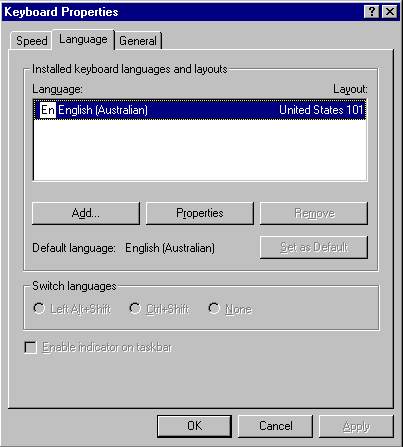
- Look at the language specified in the Language field. This is what is loaded into the computer. You can have more than one language specified here.
- The language should be set to Australian English. If it is, click Cancel to exit this dialog box. If it is not, perform the following actions.
- Click on the Add button. A list of all the languages that can be used appears.
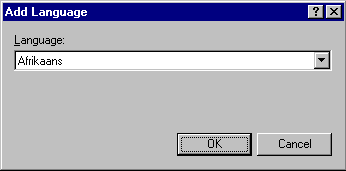
- Select Australian English from the list and click on OK.
- You will be back at the Language tab in the Keyboard Properties dialog box.
- Click on the languages displayed that are not Australian English (for example American English) and then on the Remove tab.
- Click on Apply and then on OK.
- Close the Control Panel window.
Setting 3: Languages in Word97
- Select Start/Programs/Microsoft Word. This opens the program Word97.
- Select Tools/Language/Set language. The dialog box shown below will be displayed.
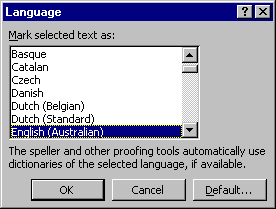
- Scroll down until you see the language English (Australian) .
- Click on this language to highlight it.
- Click on the Default button. This ensures that all future documents will use Australian English for their spelling etc.
- A dialog box will appear asking you if you are sure you want to set Australian English as the default etc. Click on Yes.
- Click on OK to return to the Word97 screen.