Bullets and Numbers
These both work in similar ways, so we will look at bullets.
- Open the file Party List.
- Select the first name (the first paragraph) on the list.
- Click on the Bullets button on the toolbar.

|

|
- A bullet will appear in front of that paragraph.
- Select Format/Bullets and Numbering. The following dialog box will appear.
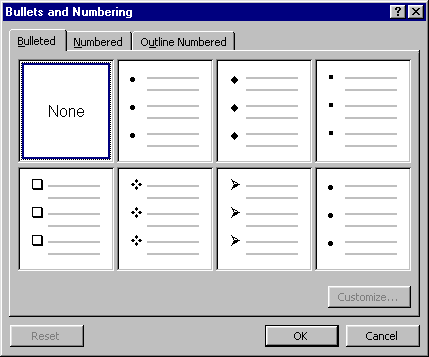
- Click on a different bullet and then on OK. The bullet will have changed to the one you selected.
- Select Format/Bullets and Numbering again.
- Click on the Customise button.
- The following box will appear.
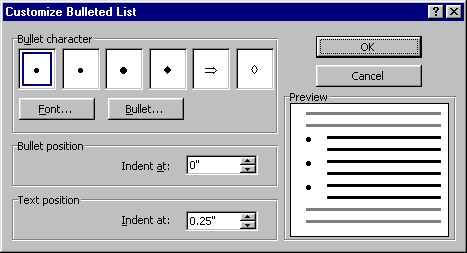
- To change the appearance of a bullet, click on the Bullet button and choose another from the list that appears. Change the arrow to a smiling face (WingDings font).
- To change the size/colour etc of a bullet, select the bullet you wish to change and click on Font. The Font dialog box will appear, and you can make any changes you wish in it. Change the happy face to red.
- To change the position of the bullet, you use the Bullet Position and Text Position options at the bottom of the box. Make both of these 1cm.
- Click on OK to save your changes.
- Click on OK in the original dialog box. The first name on the list will now have a red smiling face next to it.
- Select all the other names and click on the Bullets button. They will now all have smiling faces next to them.
- Save and close the file.
- Open the file Memo
- Select the body of the document.
- Click on the Numbering button. The paragraphs will now be numbered.
- Save and close the file.