Highlighting Text
Highlighting text puts a coloured bar over the text. It is a similar effect to using a highlighter marker on a book. To highlight text, follow the steps below.
- Make sure the Highlight button shows the colour you want to use.
- Click on the Highlight button. Your mouse will now have a little pen next to it.
- Click and drag over the text you want to highlight.
- Click on the Highlight button again to turn the effect off when you have finished.
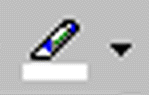
- Open the file The Rule of Saint Benedict. Scroll to the top of the document if necessary.
- We are going to highlight all occurrences of the words Christ, God and Lord that do not occur in quotations from the scriptures. We will highlight the words in red.
- Click on the black down arrow to the right of the highlight button. A menu of colours will appear.
- Click on the colour red. Notice that the bar on the button changes to red, and the button is automatically turned on. You should have a pen next to your mouse pointer.
- Scroll through the document. Whenever you see the word Christ, God or Lord double click on that word. This will select the word and highlight it in red. You could also click and drag over the word to highlight it in red.
- You should have seven words highlighted on page 1, nine on page 2 and three on page 3.
- Save and close the file.