Print Preview
This option allows you to see what your work will look like when it is printed out. You can either select File/Print Preview or click the Print Preview button to go to this option.

- Open the file The Rule of Saint Benedict.
- Select File/Print Preview or click the Print Preview button. Your screen will change to look like the following.
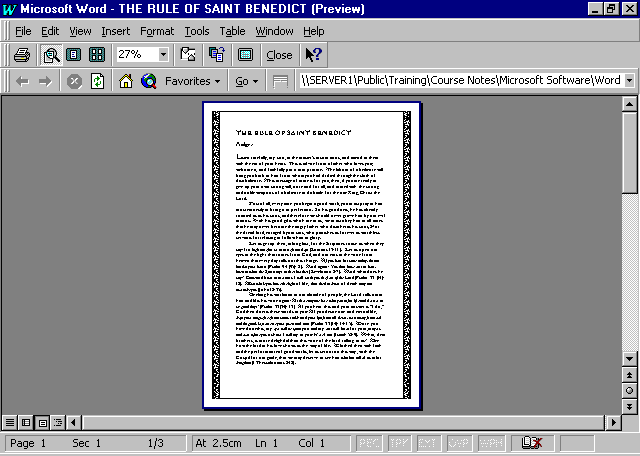
- Move your mouse pointer over the page displayed. It will change to a magnifying glass with a plus in the middle of it. Click once. The page will enlarge to 100%. It will be shown exactly as it will print out.
- The magnifying glass now has a minus sign in it. Click once to return to the full page view.
- There are two buttons that control how many pages you can see at once in Print Preview: the Multiple Pages button and the One Page button.
- Click on the Multiple Pages button. A grid of pages will appear.
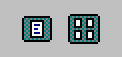
- Click and drag in the grid to select how many pages you want to see at one time. Select a 2 by 2 grid (4 pages at once).
- When you let go of the mouse button, the number of pages you selected (four) will be displayed on the screen.
- Click on the One Page button to return to seeing one page at a time.
- Click on Close to return to Page Layout view of the file.
- Save and close the file.