Printing
To print a document, you can either click on the print button or select File/Print. Clicking on the button sends your document straight to the printer, while using File/Print shows a dialog box that allows you to choose how many pages you want to print, etc.
- Open one of the practise files that you like.
- Select File/Print. The following dialog box will appear.
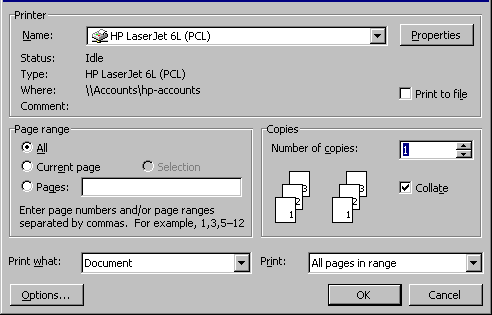
- The name of the printer you are printing to should appear in the top box, next to Name. To change the printer, you click on the down arrow next to the box and select another printer from the list. Unless you are networked to two or more printers there is no need to do this.
- You can specify what pages you want printed out. This is done in the Page Range section.
- Click in the radio button next to the Current Page option. This will print out only the page you are looking at in Word97.
- Click in the radio button next to Pages. You can now type in what pages you want to print out. Single pages are separated by a comma, a range of pages is separated by a hyphen. For example, 4,7,8-12 will print out page 4, page 7, and pages 8, 9, 10, 11 &12.
- Click in the radio button next to All to tell word to print out the whole file.
- You can specify how many copies you want printed out in the Copies section. Click in the box next to the word Number of Copies and enter the number of copies you want. We will print out one copy, so make sure this option is set to one.
- When you are printing multiple copies, you can print them out collated (all of the first copy, all of the second copy, all of the third copy etc) or not (all copies of page 1, all copies of page 2, etc). This is one by clicking in the box next to the Collate option.
- Click in this box. Notice how the diagram next to it changes to reflect the option (collated or not collated) that you have chosen.
- Click in the box again and see the difference in the diagram.
- Set the option to collated (ie the box has a tick next to it).
When everything is set, click the OK button to print out your file.